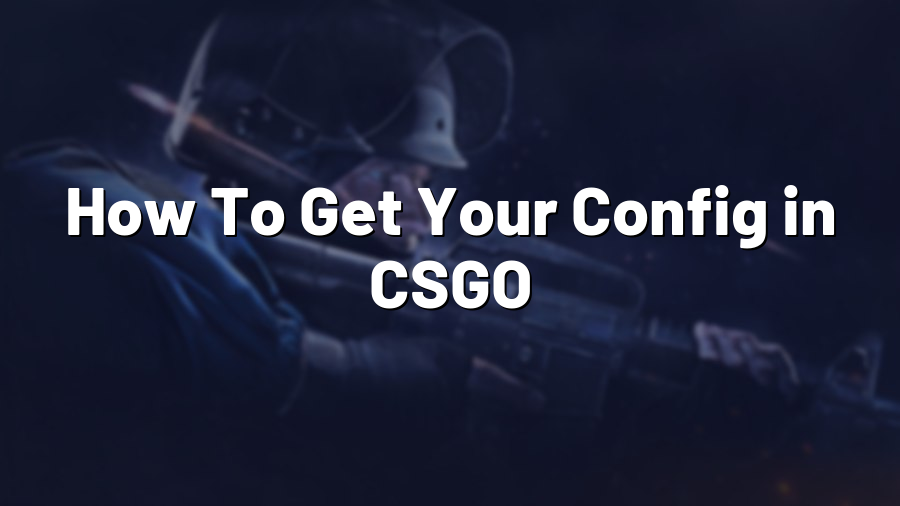How To Get Your Config in CSGO
Configuring your game settings is essential when it comes to maximizing your performance and overall gaming experience in Counter-Strike: Global Offensive (CSGO). Having a well-optimized config can greatly enhance your gameplay, allowing you to focus on strategy and skill without any distractions. In this guide, we will walk you through the process of getting your config in CSGO, step by step.
Step 1 – Locating Your Config Folder
The first step is to locate the folder where your CSGO configuration files are stored. By default, these files can be found in the following directory:
C:\Program Files (x86)\Steam\userdata\
Make sure to replace “
Step 2 – Creating a Config File
Once you have accessed the appropriate folder, you will need to create a new config file. You can do this by following these simple steps:
- Right-click anywhere within the folder and select “New” > “Text Document”.
- Give the text document a name, such as “autoexec.cfg”.
- Make sure to change the file extension from “.txt” to “.cfg”.
Your config file is now ready to be edited and customized.
Step 3 – Editing Your Config File
Open your newly created config file using a text editor, such as Notepad. This is where you can modify various game settings to suit your preferences. Here are some essential commands you might want to consider adding to your config:
-
sensitivity– Adjusts the mouse sensitivity in the game. -
cl_crosshaircolor– Changes the color of your crosshair. -
rate– Determines the rate at which your game communicates with the server. -
fps_max– Sets the maximum frames per second (FPS) the game will render. -
bind– Binds a specific key to a particular action or command.
These are just a few examples, and the list of commands you can use is extensive. Feel free to explore the different options and experiment with various settings to find what works best for you.
Step 4 – Executing Your Config
Once you have finished customizing your config file, you need to execute it every time you launch CSGO to apply the changes. Follow these steps to execute your config:
- Launch CSGO through Steam.
- Open the developer console by pressing the tilde (~) key.
- Type “exec autoexec.cfg” (replace “autoexec.cfg” with the name of your config file) and press Enter.
Your config settings will now be applied, and you can start enjoying your personalized gameplay experience.
Conclusion
Setting up a custom config in CSGO is a straightforward process that can greatly enhance your gaming experience. By tweaking various settings, you can optimize your game for performance, comfort, and personal preference. Experiment with different commands and adjustments to find the perfect setup for you. Remember to back up your config file regularly to avoid losing your settings. Get your config in CSGO today and maximize your potential in the game!