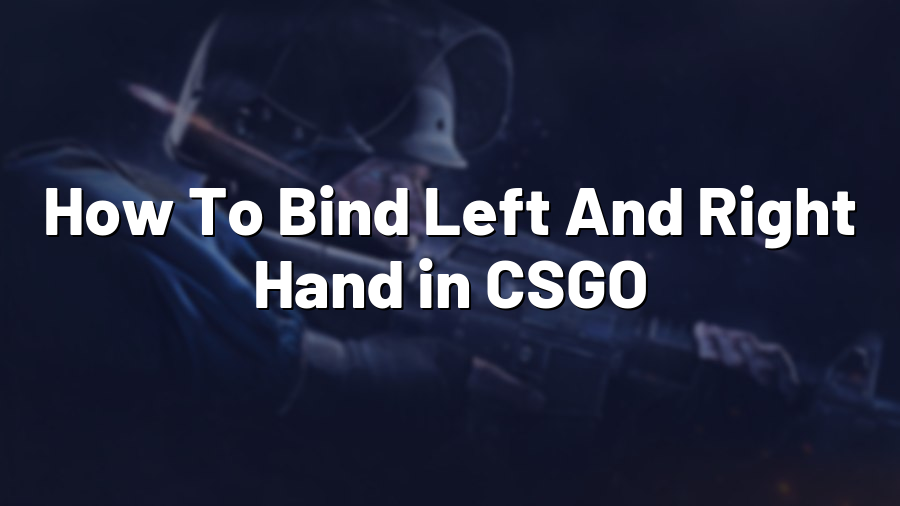How To Bind Left And Right Hand in CSGO
Welcome, fellow CS:GO enthusiasts! Today, we’re going to dive into an often overlooked aspect of the game – binding your left and right hand. While it may seem like a trivial matter, adjusting your hand positioning can have a significant impact on your gameplay. In this blog post, we’ll guide you through the process of binding your left and right hand in CS:GO, so let’s get started!
Why should you bind your left and right hand?
Before we jump into the how-to, it’s important to understand why you might want to consider binding your left and right hand in CS:GO. By default, your left hand is dominant in the game. However, many players find that switching hands can offer various advantages such as:
- Better visibility of opponents
- Improved weapon accuracy
- Enhanced movement and strafing capabilities
Now that we understand the benefits, let’s explore how you can bind your left and right hand in CS:GO.
Step 1: Accessing the Game Console
In order to bind your left and right hand, you need to access the game console. To do this, open CS:GO and navigate to ‘Options’ in the main menu. From there, click on ‘Game Settings’ and find the ‘Enable Developer Console’ option. Ensure it’s set to ‘Yes’ and save the settings.
Step 2: Opening the Game Console
Now that the console is enabled, it’s time to open it. Press the tilde (~) key on your keyboard to open the console window. It should appear at the top-left corner of your screen.
Step 3: Binding Your Left and Right Hand
To bind your left hand, type the following command into the console:
bind "KEY" "toggle cl_righthand 0 1"
Replace “KEY” with your desired key – for example, typing bind "F" "toggle cl_righthand 0 1" would bind your left hand to the F key.
To bind your right hand, follow the same steps as above but replace the “0 1” in the command with “1 0”. This will toggle your hand to the right side when the chosen key is pressed.
Step 4: Save Your Preferences
After you’ve bound your left and right hand, it’s important to save your preferences. To do this, open the console again and type:
host_writeconfig
This command ensures that your preferences are saved for future gameplay sessions, even when you restart the game.
Step 5: Testing and Tweaking
Now that you’ve successfully bound your left and right hand, it’s time to test it out in-game. Take some time to adjust to the new hand positioning and experiment with different keys. You may find that certain keybindings work better for your playstyle and ergonomics, so don’t be afraid to tweak the settings until you find your ideal setup.
And there you have it! You are now equipped with the knowledge and steps needed to bind your left and right hand in CS:GO. Remember, practice makes perfect, so don’t be discouraged if it takes some time to get accustomed to the new hand positioning. Happy gaming!