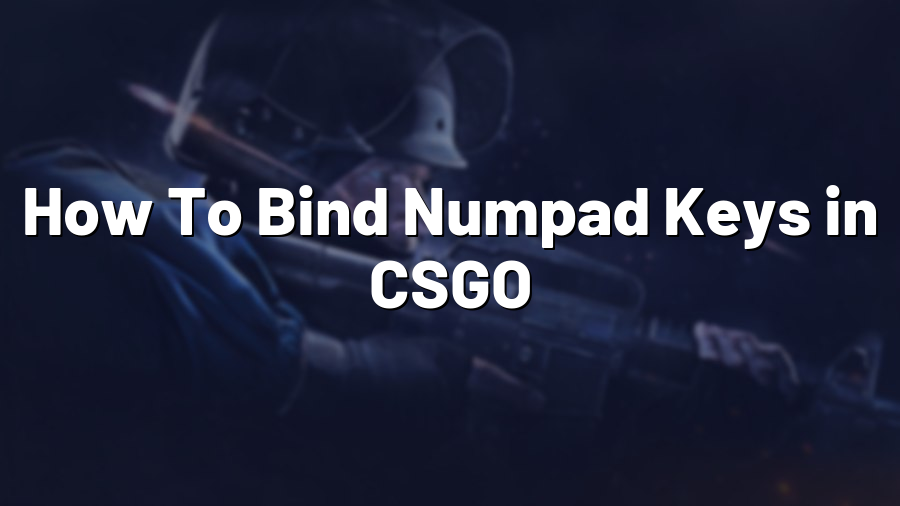How To Bind Numpad Keys in CSGO
Gaining a competitive edge in Counter-Strike: Global Offensive (CSGO) requires more than just good aim and quick reflexes. To optimize your gameplay experience, it’s important to customize your keybindings, tailoring them to your playstyle and preferences. One commonly overlooked feature is the numpad keys, which can greatly enhance your CSGO experience. In this guide, we’ll walk you through the steps to bind numpad keys in CSGO.
Why Bind Numpad Keys?
While most players focus on binding essential commands to easily accessible keys, such as WASD for movement, the numpad keys offer a unique advantage. They provide an additional set of keys that are seldom used in gameplay, allowing you to assign specific commands or actions without sacrificing other crucial keybindings.
Step-by-Step Guide
Follow these simple steps to bind numpad keys in CSGO:
Step 1: Open the console
To access the console in CSGO, press the tilde (~) key. This key is usually located below the escape key on the top left corner of your keyboard. The console allows you to enter commands and scripts directly into the game.
Step 2: Enable the developer console (if necessary)
If you haven’t already done so, you need to enable the developer console in CSGO. To do this, go to the game settings by clicking on the gear icon in the main menu, navigate to the “Game” tab, and check the box next to “Enable Developer Console.” Save your changes.
Step 3: Bind numpad key(s) to desired command(s)
In the console, type the following command:
bind "numpad_key" "command"
Replace “numpad_key” with the actual numpad key you want to bind, such as KP_END for “1,” KP_DOWNARROW for “2,” KP_PGDN for “3,” and so on. Make sure to enclose the key name in double quotes (“”) to ensure proper recognition in the command.
After the numpad key, enter the command you want to bind to that specific key. For example, to bind “KP_END” to purchase an AK-47, you would use the command:
bind "KP_END" "buy ak47"
Feel free to experiment and assign different commands or actions to various numpad keys that suit your playstyle.
Step 4: Save the bindings
To ensure your custom numpad keybindings are saved permanently, you need to add the commands to your autoexec.cfg file. Open the file using a text editor (such as Notepad), and add the bind commands on separate lines. Save the file and exit.
Benefits of Numpad Keybindings
By binding numpad keys in CSGO, you can streamline your gameplay experience and gain several advantages:
1. Quick and efficient actions: Assigning specific commands or actions to numpad keys allows for quicker execution during intense gameplay situations.
2. Reduced finger movement: With numpad keys at your disposal, you won’t need to reach across the keyboard to press certain keys, reducing hand strain and potential delays.
3. Improved accuracy: By dedicating numpad keys to critical commands, you can eliminate the risk of accidental presses and misclicks.
4. Personalized gameplay: Customizing numpad keybindings to match your preferences allows for a more personalized and comfortable gaming experience.
With these benefits in mind, take some time to experiment with numpad keybindings and find the setup that best suits your playstyle.
Now that you know how to bind numpad keys in CSGO, don’t hesitate to dive into the game’s settings and explore other keybinding options to further enhance your gaming performance. Remember, optimizing your keybindings can give you a competitive edge and elevate your CSGO experience to the next level!