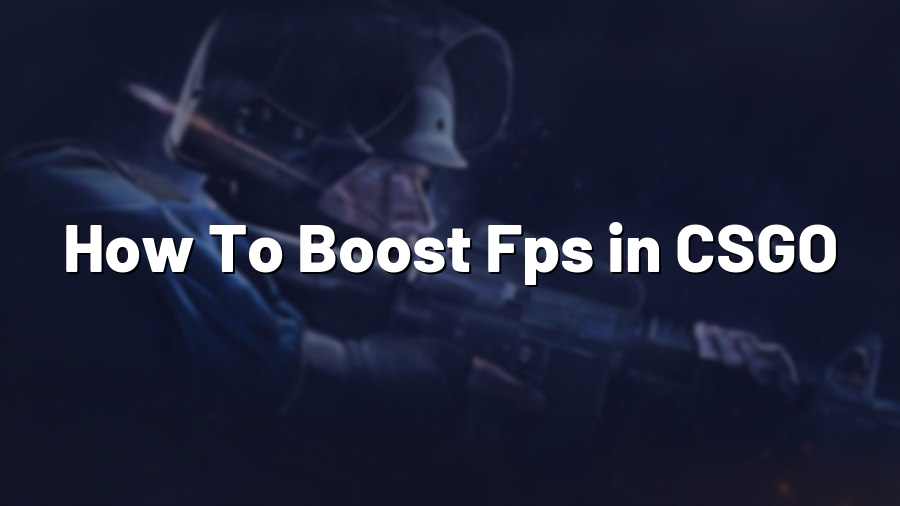How To Boost FPS in CSGO
Optimizing Your Settings
Counter-Strike: Global Offensive (CSGO) is an incredibly popular multiplayer game played by millions of gamers worldwide. However, to fully enjoy the game and maintain a competitive edge, having a smooth and high FPS (frames per second) is crucial. In this blog post, we will guide you through some effective strategies to boost FPS in CSGO.
Firstly, optimizing your in-game settings can significantly impact your FPS. Lowering graphical settings such as textures, shaders, and shadows can provide a noticeable boost to your FPS. While it may slightly impact the visual quality, prioritizing performance can greatly enhance your gaming experience.
Additionally, disabling unnecessary visual features like vertical sync (Vsync) and motion blur can provide an additional FPS boost. These features can often limit your FPS or cause input lag, affecting your gameplay and responsiveness. Disabling them can improve your competitive performance.
Updating Drivers and Operating System
Outdated graphics drivers or an outdated operating system can be a common cause of poor FPS in CSGO. Updating your graphics drivers to the latest version can bring significant optimizations and improvements, ensuring your hardware is utilized to its fullest potential. Regularly checking for updates and keeping your drivers up to date is a good practice to maximize FPS.
In addition to graphics drivers, keeping your operating system up to date is equally important. Operating system updates often include performance enhancements, bug fixes, and improved compatibility, which can positively impact your FPS. Regularly installing the latest updates will ensure you are utilizing the most stable and optimized version of your operating system.
Using Launch Options and Configurations
CSGO offers various launch options and configurations that can further boost FPS. Launch options allow you to customize the game’s startup settings, improving performance and stability. Adding commands like -novid to skip the game’s introduction video or -high to set high CPU priority can offer immediate FPS gains.
Moreover, optimizing your autoexec.cfg file can provide additional FPS improvements. Tweaking settings like multicore rendering, maximum FPS, or adjusting rates can have a significant impact on your gaming experience. Researching CSGO-specific configurations and launch options can help you find the ideal settings to maximize your FPS.
Closing Background Processes
Running unnecessary background processes on your computer can consume system resources and impact your FPS in CSGO. Closing resource-intensive programs, such as web browsers or certain third-party software, can reduce the CPU usage and potentially increase FPS. It is advisable to keep only essential programs running while gaming to allocate maximum resources to CSGO.
Lastly, scanning your system for malware and performing routine maintenance tasks like disk cleanup can also improve FPS. Malware or unnecessary files can hinder system performance, so ensuring your system is in top shape is vital for optimal gaming performance.
By following these optimization strategies, you can efficiently boost FPS in CSGO, thus enhancing your overall gaming experience. Experimenting with different settings and configurations may be necessary to find the perfect balance between performance and visuals. So, go ahead, take control of your FPS, and dominate the battlefield in CSGO!