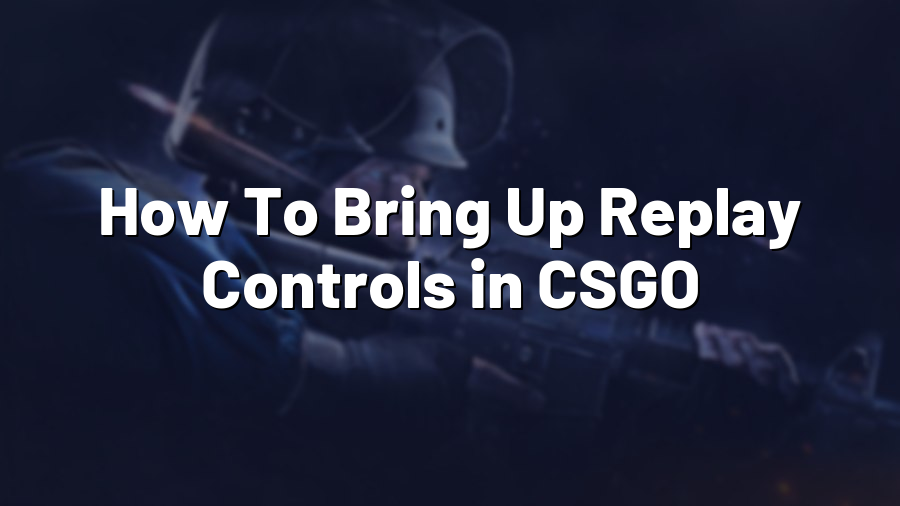How To Bring Up Replay Controls in CSGO
Counter-Strike: Global Offensive (CSGO) is undoubtedly one of the most popular first-person shooter games available today. With its compelling gameplay and competitive scene, CSGO has attracted millions of players worldwide. One of the key features that sets CSGO apart from other games is its comprehensive replay system, allowing players to review and analyze their gameplay. In this blog post, we will guide you through the process of bringing up replay controls in CSGO.
Step 1: Launch CSGO
Start by launching CSGO on your computer. Make sure the game is fully loaded, and you are on the main menu screen.
Step 2: Access the Console
To bring up the replay controls, you need to access the game’s console. Press the tilde (~) key on your keyboard, located usually below the escape key. This will open the console, where you can input various commands to customize your gameplay experience.
Step 3: Enable Console Commands
If you haven’t enabled the console commands previously, you might need to do so now. To enable console commands, go to the game’s settings and choose the “Game” tab. Look for the option labeled “Enable Developer Console” and make sure it’s set to “Yes”.
Step 4: Input Replay Controls Command
Now that the console is open and console commands are enabled, you can input the command to bring up the replay controls. Type “demoui” (without quotation marks) into the console and hit Enter. This command will open the replay controls interface, allowing you to review and analyze your gameplay.
Step 5: Explore the Replay Controls
Congratulations! You have successfully brought up the replay controls in CSGO. The replay controls interface provides you with various options to navigate through your recorded matches, control playback speed, switch between players, and more. Take some time to explore the interface and familiarize yourself with the available features.
Step 6 (Optional): Bind Replay Controls to a Key
If you find yourself frequently using the replay controls, you can simplify the process further by binding the “demoui” command to a specific key. Open the console again and type “bind [key] demoui” (replace [key] with the desired key, such as F5 or F8). This way, you can bring up the replay controls instantly by pressing the assigned key instead of typing the command every time.
With the replay controls in CSGO at your disposal, you can effectively analyze your gameplay, study opponents, and identify areas for improvement. Whether you are a casual player, aspiring professional, or simply aiming to enhance your gaming experience, utilizing the replay system can greatly benefit your skills in CSGO. So, don’t hesitate to explore this powerful feature and take your gameplay to the next level!
We hope this guide has helped you understand how to bring up replay controls in CSGO. Feel free to reach out to us at Proconfig.net if you have any further questions or need assistance. Happy gaming!