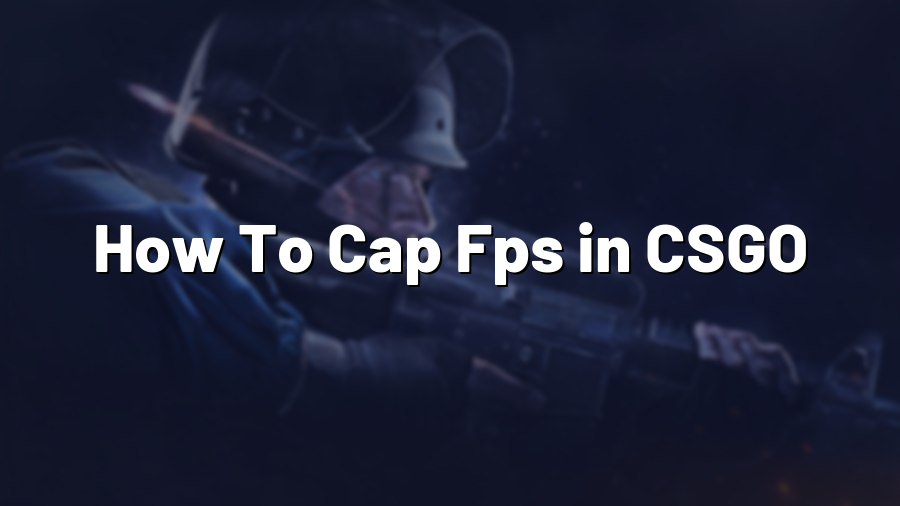How To Cap FPS in CSGO
Welcome to another post from Proconfig.net! Today, we will be discussing an important aspect of Counter-Strike: Global Offensive (CSGO) – capping the FPS (Frames Per Second). For those unfamiliar, FPS refers to the number of frames or images that are displayed per second in a video game. Capping the FPS in CSGO can have several benefits, such as reducing system strain and improving overall gameplay. So, let’s dive in and learn how to cap FPS in CSGO!
Understanding the Importance of Capping FPS in CSGO
Before we delve into the methods of capping FPS, it’s crucial to understand why it is beneficial in the first place. Excessive FPS can place unnecessary strain on your computer’s hardware, leading to overheating, increased power consumption, and even potential damage to internal components. By capping the FPS, you can mitigate these risks and ensure a smoother gaming experience.
Using the In-Game Console
CSGO provides a readily accessible in-game console that allows you to adjust various settings, including capping the FPS. To open the console, press the tilde (~) key on your keyboard. Once open, type the following command:
fps_max [desired FPS]
Replace ‘[desired FPS]’ with the value at which you want to cap your Frames Per Second. For example, if you want to set a cap of 60 FPS, you would type:
fps_max 60
Press Enter to apply the changes. This method is ideal if you want to easily adjust your FPS cap while in-game.
Creating an Autoexec.cfg File
If you prefer to have your FPS cap automatically set every time you launch the game, creating an autoexec.cfg file is your best option. Follow these steps:
- Navigate to your Steam installation folder
- Locate the ‘userdata’ folder
- Search for your Steam account’s unique identifier folder
- Open the folder and locate the ‘730’ subfolder (CSGO)
- Access the ‘cfg’ folder
- Create a new text document and open it
- Add the command ‘fps_max [desired FPS]’ and save the file as ‘autoexec.cfg’
- Move the file to the ‘cfg’ folder
By creating this autoexec.cfg file, CSGO will capture the settings each time you launch the game, including your desired FPS cap.
Using Third-Party Tools
Alternatively, you can use third-party tools to cap your FPS in CSGO. Software such as NVIDIA Control Panel or AMD Radeon Settings provides options to enforce FPS caps globally or for specific games. These tools offer more customization options but may require additional configuration.
Conclusion
Capping the FPS in CSGO is crucial for both performance optimization and hardware longevity. By reducing system strain and ensuring a smoother gaming experience, you can enhance your CSGO gameplay. Whether using in-game console commands, creating an autoexec.cfg file, or utilizing third-party tools, the choice ultimately depends on your preference. Experiment with different methods, find what works best for you, and enjoy an improved CSGO experience!
Stay tuned to Proconfig.net for more informative guides, tips, and tricks for all your gaming needs!