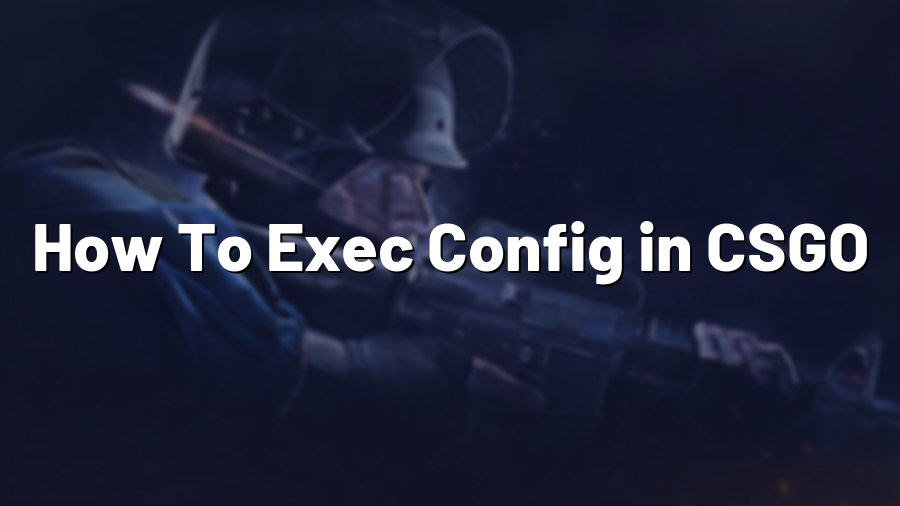How To Exec Config in CSGO
Welcome to our guide on executing config files in Counter-Strike: Global Offensive (CSGO). Config files are an invaluable tool that allows players to customize their game settings, including graphics, audio, crosshair, and more. Executing a config file can save you time and effort, as it quickly applies a set of predefined settings to your game. In this blog post, we will walk you through the steps on how to exec config files in CSGO.
Step 1: Create your config file
The first step is to create a config file with the desired settings you want to apply. Config files use the “.cfg” extension and contain a series of console commands that modify various aspects of the game. For instance, you might want to create a config file that adjusts your crosshair style, binds specific keys, or changes your video settings.
Open a plain text editor and start creating your config. Each setting should be written on a new line and follow the format “command value”. For example, to set your crosshair color to red, you would use the command:
“cl_crosshaircolor 0”
Save your file with a meaningful name, like “myconfig.cfg”, and ensure it is saved in the correct location.
Step 2: Locate your CSGO config folder
Next, you need to find the location of your CSGO config folder. The folder’s location may vary depending on the operating system you are using.
For Windows users, the default location is typically:
C:\Program Files (x86)\Steam\userdata\[your Steam ID]\730\local\cfg
For macOS users, the default location is:
~/Library/Application Support/Steam/steamapps/common/Counter-Strike Global Offensive/csgo/cfg
For Linux users, the default location is:
~/.steam/steam/userdata/[your Steam ID]/730/local/cfg
Step 3: Place your config file in the correct folder
Now that you have located your CSGO config folder, move your config file into it. Make sure to put it directly into the “cfg” folder and not into any subdirectories.
Step 4: Launch CSGO and exec your config file
Launch CSGO as you normally would and open the console by pressing the tilde (~) key or the key you have designated for it. Then, type the following command into the console:
“exec myconfig.cfg”
Replace “myconfig.cfg” with the name of your config file. Press Enter to execute the command, and your config will be applied instantly.
Alternatively, you can execute the config file from the in-game console without launching the game first. Open the console and type:
“exec myconfig.cfg”
This method is particularly useful if you need to quickly apply different configs for different situations.
Remember to execute your config every time you start the game to apply your desired settings!
Conclusion
Executing config files in CSGO is a straightforward process that allows you to conveniently customize your game settings. By creating and executing config files, you can save time and effortlessly switch between predefined configurations that enhance your gaming experience. Take advantage of this powerful feature to maximize your performance and enjoyment in Counter-Strike: Global Offensive.
For more CSGO tips and tricks, visit our website at Proconfig.net!