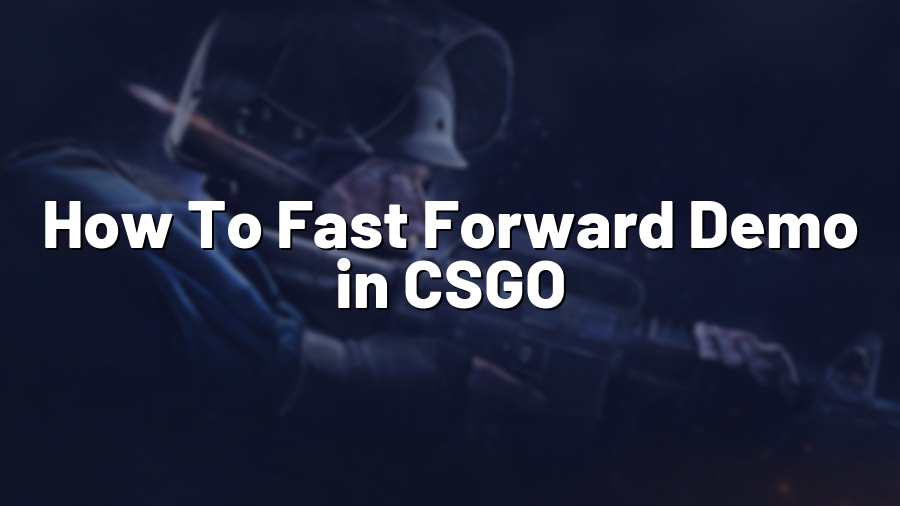How To Fast Forward Demo in CSGO
CSGO, a popular first-person shooter game, offers a myriad of features that enhance the gaming experience. One such feature is the ability to watch and analyze replays or demos of your previous matches. This not only allows you to relive your glorious moments but also provides an opportunity to learn from your mistakes. However, watching an entire demo can be time-consuming, especially if you are interested in specific moments or rounds. In this blog post, we will guide you through the process of fast forwarding a demo in CSGO.
Step 1: Open the Demo
The first step is to launch CSGO and navigate to the “Watch” tab. From there, click on the “Your Matches” tab and select the demo you wish to watch. Once you have selected the demo, click on the “Play” button to start watching it.
Step 2: Access the Demo Controls
While watching the demo, you will need to access the demo controls to fast forward. You can do this by either pressing the “Shift + F2” keys simultaneously or clicking on the small cogwheel icon located at the bottom right corner of the screen. By doing so, the demo controls will become visible.
Step 3: Using the Demo Controls
Now that you have access to the demo controls, you can utilize them to fast forward to specific moments or rounds. Here are the key controls to enhance your demo watching experience:
- Play/Pause: Click on the play/pause button or press the spacebar to start or stop the demo playback.
- Fast Forward: To fast forward, click and drag the progress bar to the desired point or press the “Shift + F2” keys simultaneously to enter the demo console. Once in the console, type “demo_timescale X” (replace X with a number greater than 1, e.g., 2 for double speed) and press enter.
- Skip Rounds: To skip to a specific round, use the “demoui” command followed by selecting the desired round in the demo controls.
- Slow Motion: If you want to slow down the demo playback, you can use the “demo_timescale X” command in the console, where X is a value less than 1 (e.g., 0.5 for half speed).
Step 4: Analyzing the Demo
By utilizing these demo controls, you can quickly navigate through the demo to analyze specific moments, strategies, or player movements. Whether you want to review a successful clutch or understand your opponents’ tactics, the ability to fast forward demos in CSGO significantly saves time and allows for more efficient analysis.
Remember that analyzing demos is not limited to your own matches. You can also study professionals’ demos to learn new strategies, improve your gameplay, or understand the current meta. The fast forwarding feature enables you to focus on specific rounds or key interactions, making the learning process even more effective.
With these simple steps, you can now fast forward demos in CSGO, enhancing your viewing experience and enabling effective analysis. So, jump into your demos, learn from your mistakes, and relive the exciting moments that make CSGO an exhilarating game.