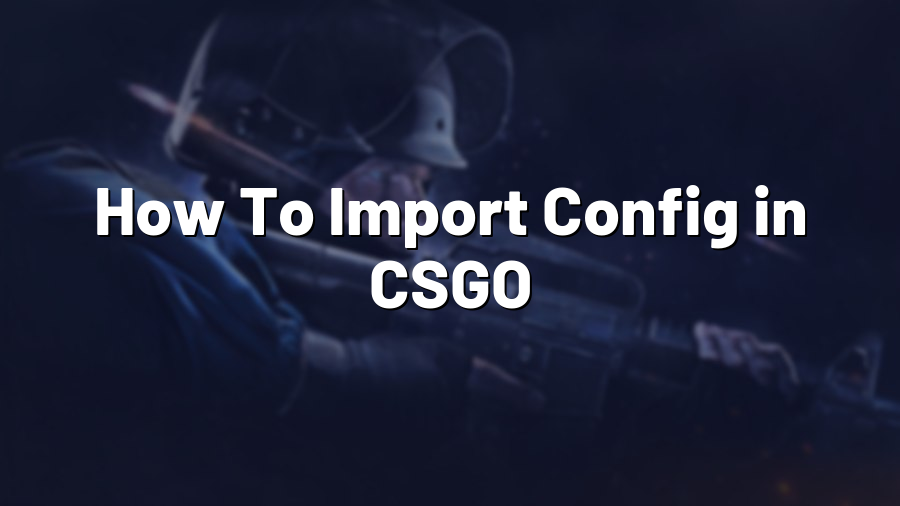How To Import Config in CSGO
Staying Ahead of the Game with Config Imports
Counter-Strike: Global Offensive (CSGO) is a highly competitive first-person shooter that requires immense skill, strategy, and timing. To stay ahead of the game, players often tweak their in-game settings to achieve their optimal performance. One effective way to do this is by importing custom configurations, also known as config files, which modify various aspects of the game to suit individual play styles. In this guide, we’ll explain how to import config in CSGO and supercharge your gameplay.
Understanding Config Files
A config file in CSGO is a text document that contains a series of console commands and settings. These files allow players to customize their gameplay experience by altering aspects such as crosshair style, sensitivity, graphic settings, and audio preferences. Config files provide a quick and efficient way to apply a consistent set of modifications without the need for manual adjustment each time you launch the game.
Locating and Creating Config Files
To import a config file in CSGO, you first need to locate or create one. Config files are typically saved with a .cfg extension and stored in the following directory: C:\Program Files (x86)\Steam\steamapps\common\Counter-Strike Global Offensive\csgo\cfg. If you do not already have a config file, you can create a new text document and save it with the .cfg extension. Be sure to name it something memorable for easy identification.
Editing Config Files
Once you have your config file, open it using a text editor such as Notepad or Notepad++. Each line in the file represents a console command or setting. To modify a specific aspect of the game, locate the relevant command and make the desired changes. For instance, you might adjust your crosshair style by finding the command that controls crosshair appearance and modifying its values accordingly. You can also copy and paste commands from trusted sources or the CSGO community to ensure optimal settings.
Importing Config Files
After editing your config file, it’s time to import it into CSGO. Launch the game and enter the console by pressing the tilde key (~) on your keyboard. Type exec [filename] and press Enter, where [filename] represents the name of your config file. For instance, if your config file is named “myconfig.cfg,” you would enter exec myconfig in the console. Press Enter, and your settings will be applied instantly.
Final Thoughts
Importing config files in CSGO can significantly enhance your gameplay by tailoring the game settings to your preferences. It allows for quick and efficient modifications, ensuring consistent performance without any manual adjustments. Keep in mind that experimenting with different settings is crucial to finding the perfect configuration for you. Consider sharing your customized configs with the CSGO community and exchanging knowledge to further elevate your gaming experience. Happy fragging!