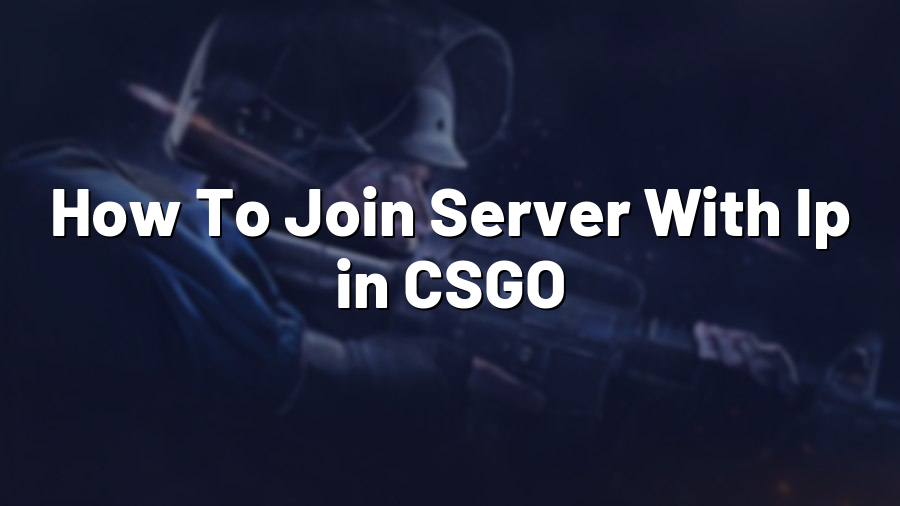How To Join a Server with IP in Counter-Strike: Global Offensive (CSGO)
Welcome, gamers, to another Proconfig.net blog post! Today, we will guide you on how to join a server with an IP address in Counter-Strike: Global Offensive (CSGO). Joining servers with an IP can be useful when you want to play with your friends or join a specific server that you know the IP of. Let’s dive right into the steps you need to follow!
Finding the IP
The first step is to find the IP address of the server you want to join. Typically, server IPs are shared on gaming communities, forums, or privately by the server’s owner. Once you have the IP address, you are ready to move on to the next step.
Joining the Server in CSGO
1. Launch Counter-Strike: Global Offensive on your computer. Ensure that you have a stable internet connection to prevent any connectivity issues during the process.
2. In the main menu, click on the “Play” button located in the top left corner of the screen. This will open the game’s play menu.
3. From the play menu, select the “Browse Community Servers” option. A new window will appear showing a list of available servers.
4. On the top right corner of the server list window, you will find a “Favorites” tab. Click on it to open the favorites section.
5. In the favorites section, click on the “Add a Server” button. A dialog box will appear where you can enter the IP address of the server.
6. Type or paste the IP address exactly as provided into the IP address field. Ensure that there are no spaces or errors in the IP address.
7. After entering the correct IP address, click on the “Add this address to favorites” button. The server will then appear in your favorites list.
8. Finally, select the server from your favorites list and click on the “Connect” button. CSGO will then attempt to connect to the server using the specified IP address. If all goes well, you will be joining the server shortly!
Troubleshooting
If you encounter any issues while trying to join a server using an IP address, make sure to double-check the accuracy of the IP address you entered. It is crucial to ensure that no mistakes or typos have been made. Additionally, verify that your internet connection is stable and not experiencing any connectivity problems.
If you are still unable to join the server, it is possible that the server is currently offline or experiencing maintenance. In such cases, reaching out to the server’s owner or checking community forums for updates can be helpful.
That’s it! You now know how to join a server with an IP address in CSGO. Whether you want to play with friends or join a specific server, using the provided steps will ensure a smooth and hassle-free joining process. Happy gaming!