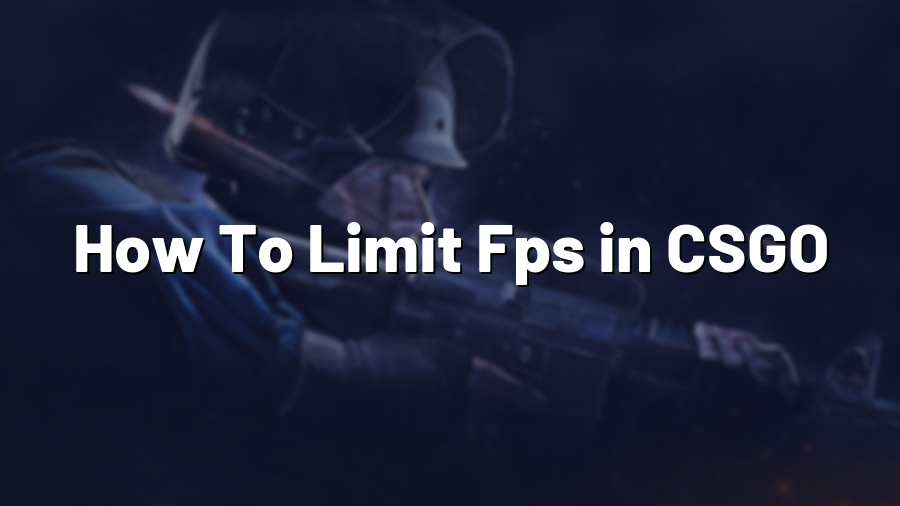How To Limit FPS in CSGO: Enhancing Performance and Gameplay
Welcome to Proconfig.net, your ultimate destination for all things related to professional gaming and performance optimization. In this blog post, we will guide you through the process of limiting your FPS in CSGO (Counter-Strike: Global Offensive), a popular first-person shooter. Limiting frame rates can significantly enhance your gaming experience by reducing system strain, minimizing input lag, and ensuring smoother gameplay. So without further ado, let’s dive into the art of FPS limitation in CSGO!
Why Limit FPS in CSGO?
Limiting your FPS might seem counterintuitive at first glance, especially when most gamers strive for higher frames-per-second to achieve better responsiveness. However, uncapped FPS can sometimes lead to a phenomenon known as “screen tearing,” wherein the horizontal lines on your display misalign and create a fragmented visual experience. By setting a cap on your FPS, you can effectively mitigate screen tearing, resulting in a more visually pleasing and fluid gameplay.
Furthermore, FPS limitation can also help improve the overall performance of your system. By reducing the amount of stress placed on your graphics card and CPU, limiting your FPS can lead to cooler and more stable performance, reducing the chances of overheating and potential throttling.
The Process: How to Limit FPS in CSGO
The procedure to limit FPS in CSGO is relatively straightforward, and there are several approaches you can take. We will discuss a few widely-used methods for FPS limitation:
Method 1: In-Game Console Commands
Launch CSGO and access the in-game console by pressing the tilde (~) key. Then, enter the following commands:
fps_max [desired FPS]
This command will limit your frame rate. Replace “[desired FPS]” with your preferred limit, e.g., 60 or 120.
net_graph 1
This command will enable the net_graph, which displays various performance statistics, including your current FPS.
Method 2: Third-Party Tools
If you prefer a more user-friendly approach, there are several third-party tools available that can limit your FPS in CSGO. Programs such as NVIDIA Inspector and RadeonPro offer easy-to-use interfaces with customization options for FPS limitation. Simply install the software, locate the FPS limit settings, and set your desired cap.
Method 3: Graphics Card Control Panel
Another alternative is to utilize your graphics card control panel, such as NVIDIA Control Panel or AMD Radeon Software. Within the control panel, navigate to the 3D settings or gaming preferences section and find the option to set a maximum FPS limit. Adjust the value according to your preference and save the changes.
Experimenting with Optimal Settings
After applying your preferred FPS limitation method, take the time to test different settings to find your optimal balance between performance and visual quality. Some players prefer higher FPS limits for a smoother experience, while others may prioritize graphics and set lower limits to achieve better image quality.
Remember, the ideal FPS limit can vary depending on your hardware specifications and personal preferences, so don’t be afraid to experiment until you find your sweet spot!
We hope this guide has provided you with valuable insights on how to effectively limit FPS in CSGO. By taking control of your frame rate, you can experience a more consistent and enjoyable gaming session. Stay tuned to Proconfig.net for more gaming tips, hardware reviews, and performance optimization techniques for all your favorite games.