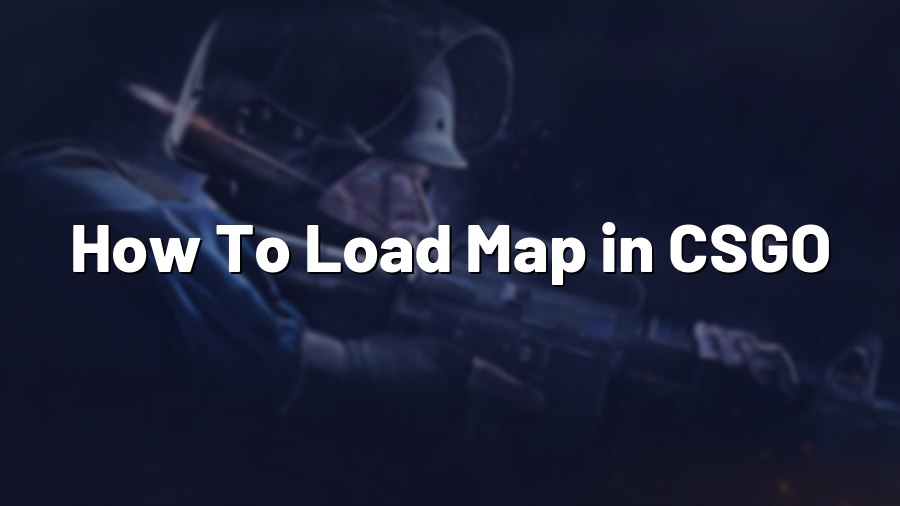How To Load Map in CSGO
Welcome to the Proconfig.net blog! In this post, we will guide you through the process of loading a map in Counter-Strike: Global Offensive (CSGO). Whether you are a beginner or an experienced player, knowing how to load different maps is essential for practicing your skills and exploring new strategies. Let’s get started!
Step 1: Launching CSGO
The first step is to launch CSGO on your computer. Open the Steam client, navigate to your library, and locate Counter-Strike: Global Offensive. Click on the game to start it. Once the game is launched, you will be taken to the main menu.
Step 2: Accessing the Console
In order to load a map, you need to access the game’s console. By default, the console is disabled, but enabling it is easy. Go to the game settings by clicking on the gear icon in the upper-right corner of the main menu. In the settings menu, navigate to the “Game” tab and check the “Enable Developer Console (~)” option. This will allow you to open the console by pressing the “~” key while in-game.
Step 3: Opening the Console
Now that the console is enabled, you can open it while in-game. Press the “~” key on your keyboard, and the console will appear at the top of the screen. The console is where you can enter various commands to customize your CSGO experience.
Step 4: Loading a Map
To load a map, you need to enter a specific command into the console. The command follows the syntax “map mapname”, where “mapname” refers to the name of the map you want to load. For example, if you want to load the popular map “Dust II,” you would enter the command “map de_dust2” into the console. Press “Enter” after entering the command, and the map will start loading.
Step 5: Exploring the Map
Once the map has finished loading, you will be able to explore it. Take your time to familiarize yourself with the layout, objectives, and strategic spots of the map. This is particularly useful for practicing your positioning and learning essential callouts.
Additional Tips
If you want to play a specific game mode on the loaded map, you can use the “game_mode” and “game_type” commands in the console. For instance, if you want to play on Dust II in a competitive mode, you would enter “game_mode 0” to set the game mode to competitive and “game_type 0” to set the game type to normal.
Remember that to successfully load maps, you need to have them installed on your computer. CSGO maps are typically downloaded and updated automatically when you connect to official game servers or community servers.
Now that you know how to load maps in CSGO, you can take your gameplay to the next level. Practice your strategies, learn the different map layouts, and dominate your opponents. Happy gaming!
We hope this guide has been helpful. If you have any further questions or need additional assistance, feel free to reach out to our support team. Keep an eye on our blog for more CSGO tips, tricks, and guides. Good luck and have fun!