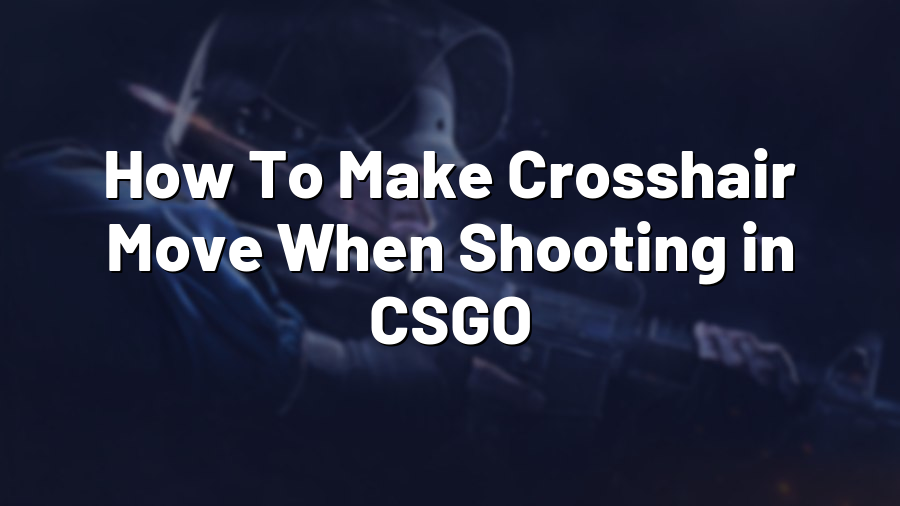How To Make Crosshair Move When Shooting in CSGO
If you’re a Counter-Strike: Global Offensive (CSGO) player, you know that having precise aiming and good reflexes are crucial for success in the game. One aspect that can greatly enhance your shooting accuracy is having your crosshair move when shooting. In this blog post, we’ll guide you through the process of making your crosshair move when shooting in CSGO.
Step 1: Open the Developer Console
To enable crosshair movement when shooting, you need to open the developer console in CSGO. The default key to open the console is tilde (~), located in the upper-left corner of your keyboard, below the escape key.
Step 2: Enable Crosshair Modification
Once the console is open, type “cl_crosshair_recoil 1” and hit the enter key. This command enables crosshair movement when shooting and allows you to see the exact spread of your shots in real-time.
Step 3: Adjusting Crosshair Movement
Now that you have enabled crosshair movement, you can further optimize it to suit your preferences. Use the following commands in the console:
- cl_crosshair_recoil_decay 0.85 – Adjusts the speed of crosshair movement. Higher values result in slower movement, while lower values increase speed. Experiment with different values to find what works best for you.
- cl_crosshair_recoil_trajectory 1 – Displays the path of the crosshair movement. This can help you analyze the accuracy of your shots and identify patterns in your spray control.
Step 4: Save Your Settings
To save your crosshair movement settings, you’ll need to create an autoexec.cfg file within the game’s directory. This file allows you to keep your custom settings each time you launch the game. Follow these steps:
- Navigate to the CSGO installation directory.
- Create a new text document and name it “autoexec.cfg”.
- Open the autoexec.cfg file using a text editor and add the following lines:
cl_crosshair_recoil 1
cl_crosshair_recoil_decay 0.85
cl_crosshair_recoil_trajectory 1
Save the file and exit the text editor. Make sure the file extension is “.cfg” and not “.txt”.
Step 5: Execute the Autoexec.cfg File
Finally, execute the autoexec.cfg file by adding the following command in the console: “exec autoexec.cfg”. This command loads your custom settings every time you start the game, ensuring your crosshair movement preferences are activated.
Congratulations! You have successfully enabled crosshair movement when shooting in CSGO. Now you can benefit from the real-time feedback provided by crosshair movement, allowing you to adjust your aim and improve your shooting accuracy over time. Remember to practice regularly and fine-tune your crosshair movement settings to find what suits your playstyle the best. Good luck and have fun!