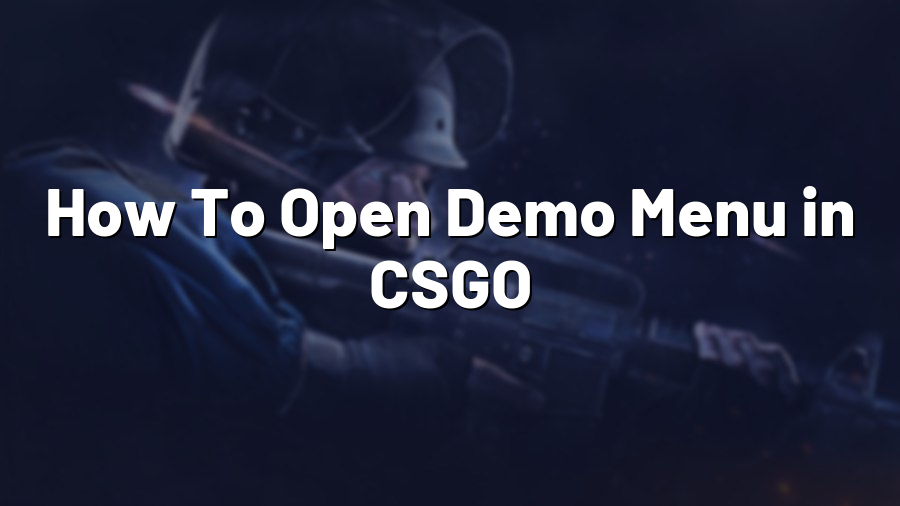How To Open Demo Menu in CSGO
Welcome to another guide on Proconfig.net! Today, we will be diving into the topic of how to open the demo menu in Counter-Strike: Global Offensive (CSGO). The demo menu is a powerful tool that allows players to review and analyze recorded gameplay, perfect for enhancing your skills and strategizing for future matches.
Step 1: Launch CSGO and open the console
The first step in accessing the demo menu is to launch CSGO and open the console. To do this, simply open the game and press the tilde (~) key on your keyboard. This will bring up the console, a command-line interface that allows you to input various commands into the game.
Step 2: Play the desired demo
Once the console is open, you will need to play the specific demo you want to analyze. To do this, type in the command “playdemo [demo_name]” in the console, replacing “[demo_name]” with the name of your desired demo file. Make sure the demo file is located in the correct directory for CSGO.
Step 3: Open the demo menu
With the desired demo playing, it’s time to open the demo menu. You can do this by typing “demoui” in the console and hitting enter. Alternatively, you can bind a specific key to the “demoui” command for easy access. For example, you can bind the F12 key to open the demo menu by typing “bind F12 demoui” in the console.
Step 4: Utilize the demo menu features
Now that the demo menu is open, you will have access to various features that can help you analyze the recorded gameplay. Here are some key functions within the demo menu:
Controls:
- Play/Pause: Allows you to start or pause the demo playback.
- Next/Previous Tick: Lets you navigate through the demo tick by tick.
- Jump to Tick: Enables you to jump to a specific tick of the demo.
- Speed: Adjusts the playback speed of the demo.
Other Features:
- Graphs: Provides graphical data such as player movement, grenade throws, and player damage.
- Timeline: Shows an overview of the demo timeline, allowing you to quickly jump to specific moments.
- Bookmarks: Allows you to create bookmarks at specific points in the demo for easy reference.
- Load Config: Lets you load a custom configuration file for enhanced demo analysis.
These features give you the ability to closely examine gameplay mechanics, strategies, and player movement, often leading to valuable insights that can be applied to your own gameplay.
Conclusion
The demo menu is an integral tool for players looking to improve their skills in CSGO. By following this guide, you should now know how to open the demo menu, play specific demos, and utilize the various features it offers. Take advantage of this powerful tool to enhance your understanding of the game and elevate your gameplay to new heights. Good luck and happy demo analyzing!