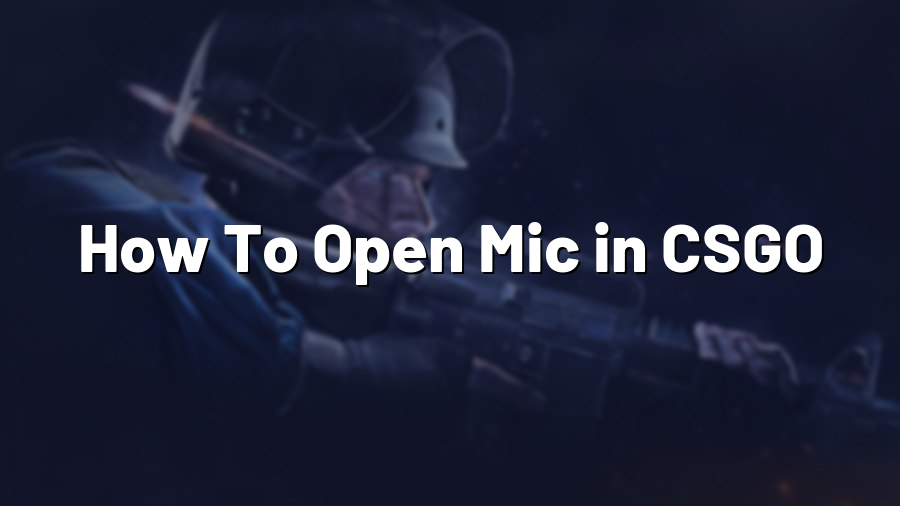How To Open Mic in CSGO: A Step-by-Step Guide
Welcome to Proconfig.net, your ultimate resource for maximizing your gaming experience in Counter-Strike: Global Offensive (CSGO). In this blog post, we will guide you through the process of opening your microphone in CSGO, allowing you to communicate effectively with your teammates and enhance your gameplay. Let’s jump right in!
Step 1: Launching CSGO and accessing settings
The first step is to launch Counter-Strike: Global Offensive on your computer. Once you are in the game’s main menu, locate the gear icon in the top-right corner, representing the settings. Click on it to access the various game settings.
Step 2: Navigating to Audio settings
Within the settings menu, you will find several tabs. Look for the “Audio” tab and click on it. This tab houses all the audio-related configurations, including microphone settings.
Step 3: Enabling the microphone
In the Audio settings, you will come across an option called “Enable Voice.” Make sure this option is set to “Enabled” to allow your microphone to function within the game. If it is already enabled, you can proceed to the next step.
Step 4: Adjusting microphone volume
Once you have enabled the microphone, you can adjust its volume to ensure clear and optimal communication with your teammates during intense gameplay. Locate the microphone volume slider in the Audio settings and tweak it accordingly. You may need to do a bit of trial and error to find the perfect volume level that suits your preferences.
Step 5: Testing the microphone
It is crucial to test your microphone after making the necessary adjustments. This will help you ensure that your teammates can hear you clearly without any distortions or background noise. Look for a microphone test option within the Audio settings and use it to evaluate the quality of your microphone input.
Step 6: Bind a key for Push-To-Talk (optional)
If you prefer to use the Push-To-Talk feature instead of having your microphone always active, CSGO allows you to bind a key for that purpose. This means you will only transmit your voice when the assigned key is held down. Within the CSGO settings, search for the key bindings section and assign a suitable key for Push-To-Talk.
Now you are all set to enjoy uninterrupted communication with your teammates through the microphone in Counter-Strike: Global Offensive. Remember to coordinate your strategies, call out enemy positions, and share essential information to contribute to the success of your team in every match.
At Proconfig.net, we aim to provide valuable insights and tips to enhance your gaming experience. Stay tuned for more informative blog posts, guides, and recommendations to take your CSGO skills to the next level. Happy gaming!