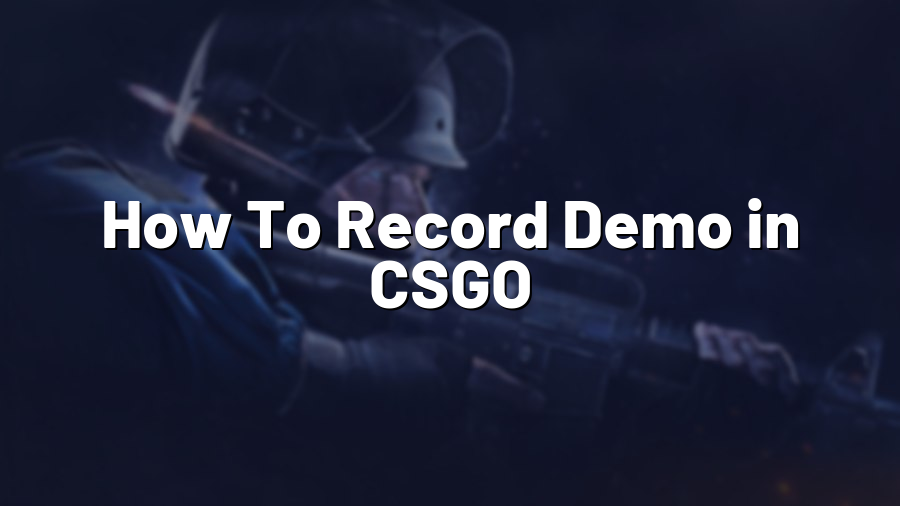How To Record Demo in CSGO
Recording demos in Counter-Strike: Global Offensive (CSGO) is an essential skill for any serious player. It allows you to review your gameplay, analyze areas for improvement, and share your epic moments with the gaming community. In this blog post, we’ll guide you through the process of recording demos in CSGO, step by step.
Step 1: Enabling Console
The first step is to enable the console in CSGO. To do this, go to your “Game Settings” and find the option to enable the developer console. Once enabled, press the tilde (~) key on your keyboard to open the console during the game.
Step 2: Recording the Demo
With the console open, enter the command “record demo_name” to begin recording your demo. Replace “demo_name” with a suitable name for your demo. It’s essential to choose a descriptive name to help you easily identify and find your demos later.
For example, if you want to record a demo of a competitive match on Dust 2, you can enter the command “record dust2_comp_march12”. The game will begin recording the demo, and you’ll see a recording indicator at the top right corner of your screen.
Step 3: Playing and Stopping the Demo
Once the demo recording has started, you can play normally. The game will record everything happening on your screen, including your mouse movements, keystrokes, and in-game audio. This is useful for reviewing your own gameplay or even creating frag movies.
To stop the demo recording, open the console again and enter the command “stop.” You can also press the tilde (~) key and select the “Stop” option from the dropdown menu. Once stopped, the demo file will be saved in your CSGO directory.
Step 4: Finding and Watching Your Demo
To find and watch your recorded demo, go to your CSGO directory. The default directory is “C:\Program Files (x86)\Steam\steamapps\common\Counter-Strike Global Offensive\csgo.” Look for a file with a “.dem” extension and the name you specified earlier.
To play the demo, double-click on the file, and CSGO will automatically launch and load the demo. You can then watch your gameplay as if you were playing it live. You can control the playback speed or use the “demoui” command in the console to access additional demo controls.
Conclusion
Recording demos in CSGO is a valuable tool for improving your skills and sharing your best moments with others. By following these simple steps, you can record, watch, and analyze your gameplay to become a better player. Don’t forget to save and organize your demos for easy access in the future. Happy recording!