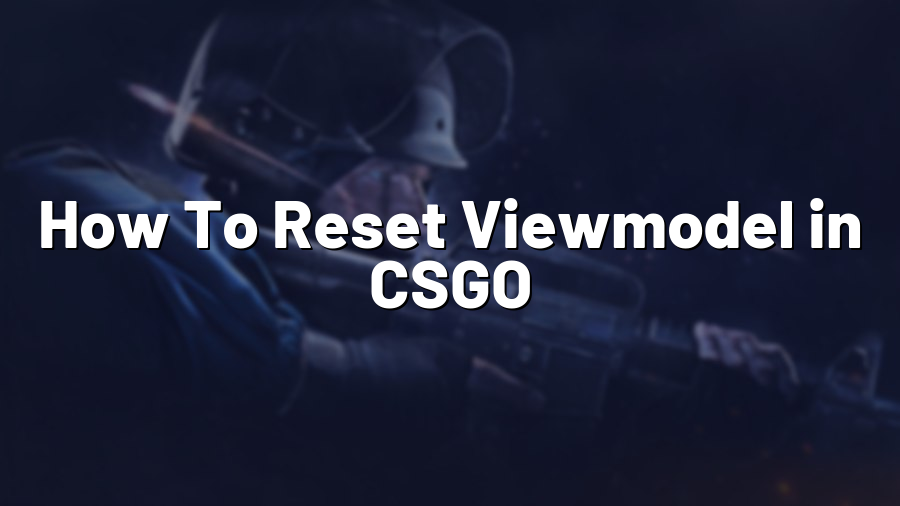How To Reset Viewmodel in CSGO
Welcome to another Proconfig.net blog post! Today, we’ll be discussing how to reset your viewmodel in the popular game Counter-Strike: Global Offensive (CSGO). Your viewmodel refers to the way your weapon is positioned on the screen, including its position and size. Sometimes, you may want to reset your viewmodel to its default settings, whether you’ve made changes that you no longer like or simply want to start fresh. Let’s dive into the steps below.
Step 1: Enable the Developer Console
In order to reset your viewmodel in CSGO, you need to have the developer console enabled. To do this, open the game settings and navigate to the “Game” tab. From there, check the box that says “Enable Developer Console” and make sure it’s set to “Yes”. This will allow you to access the console by pressing the tilde (~) key.
Step 2: Open the Console
Once you have the developer console enabled, press the tilde (~) key to open the console. You should see a text box at the top of your screen where you can enter commands.
Step 3: Enter the Viewmodel Reset Command
To reset your viewmodel to its default settings, enter the following command into the console: viewmodel_reset. Press the Enter key to execute the command.
Please note that when you reset your viewmodel, all customizations you’ve made will be removed and it will be reverted to its default settings.
Step 4: Verify the Reset
After executing the command, you should see your viewmodel reset to its original position and size. Take a moment to ensure that everything looks as expected.
Step 5: Save Your Configuration
If you’re satisfied with the default viewmodel, it’s a good idea to save your configuration so that you don’t have to go through this process again in the future. To do this, type host_writeconfig into the console and press Enter. This will save your current settings to a configuration file.
Now you’re all set! You’ve successfully reset your viewmodel in CSGO and can enjoy playing with the default settings. Remember, you can always customize your viewmodel further using the various commands available in the game. Experiment and find a configuration that suits your preferences and playstyle!
We hope this guide has been helpful. If you have any more questions or need further assistance, feel free to reach out to our support team. Happy gaming!