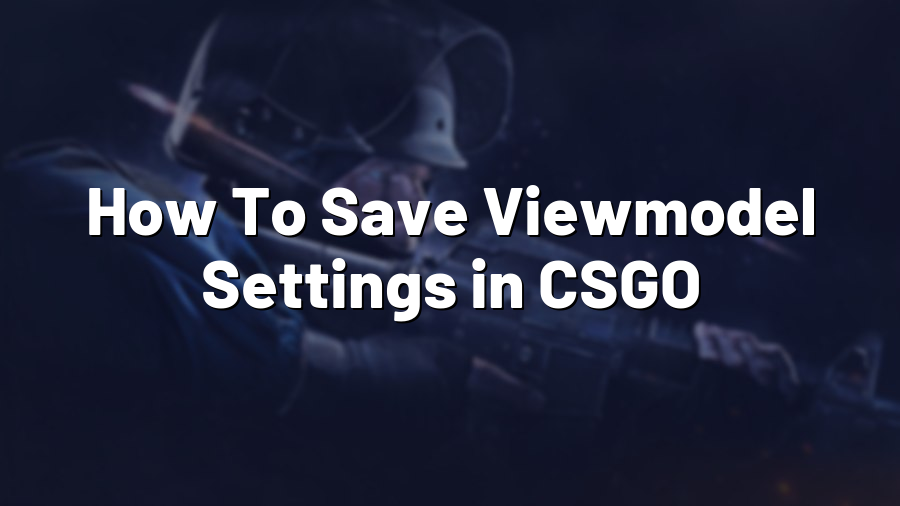How To Save Viewmodel Settings in CSGO
Counter-Strike: Global Offensive (CSGO) offers various customization options, allowing players to personalize their gaming experience. Among these options is the ability to modify the viewmodel settings, which controls the positioning and appearance of the in-game weapon models. In this blog post, we will delve into the steps to save viewmodel settings in CSGO, ensuring that your preferences are always ready when you jump into the game.
Step 1: Open the Console
In order to access the necessary commands, you will need to open the in-game console. To do this, simply press the tilde (~) key on your keyboard, which is typically located above the Tab key. The console should appear at the top of your screen.
Step 2: Enter the Viewmodel Commands
Once the console is open, you can now enter the commands to modify and save your viewmodel settings. Here are some commonly used commands:
- viewmodel_fov X – This command adjusts the field of view (FOV) of the weapon model. Replace X with the desired value. Typically, a value between 54 and 68 is preferred, but feel free to experiment and find your optimal setting.
- viewmodel_offset_x X – This command changes the horizontal position of the weapon model. You can replace X with a value between -2 and 2 to adjust the position to your liking.
- viewmodel_offset_y X – Use this command to modify the vertical position of the viewmodel. Similar to the previous command, replace X with a value between -2 and 2.
- viewmodel_offset_z X – This command alters the depth of the viewmodel, determining how close or far it appears from your character. Replace X with a value between -2 and 2.
Feel free to experiment with these commands to achieve your desired viewmodel configuration. Once you have found your ideal settings, it’s time to save them.
Step 3: Create an Autoexec.cfg File
In order to save your viewmodel settings permanently, you need to create an autoexec.cfg file. This file contains the console commands that will be automatically executed every time you launch the game.
To create the autoexec.cfg file, follow these steps:
- Navigate to the game directory of CSGO. This is typically located in the “Steam\SteamApps\common\Counter-Strike Global Offensive\csgo” folder.
- Find or create a file named “autoexec.cfg”.
- Open the file with a text editor, such as Notepad.
- Insert the appropriate viewmodel commands into the file, each on a new line. For example:
viewmodel_fov 68 viewmodel_offset_x 2 viewmodel_offset_y 2 viewmodel_offset_z -2
Adjust the values according to your desired settings.
Step 4: Save and Apply the Changes
After inserting the commands into the autoexec.cfg file, save it and exit the text editor. Now, whenever you launch CSGO, your viewmodel settings will be automatically applied. You no longer need to enter the commands manually every time you play!
Remember, the autoexec.cfg file can also be used to save various other settings in addition to viewmodel configurations. This allows you to have a customized game setup tailored to your preferences.
By following these steps, you can easily save your viewmodel settings in CSGO and enjoy a consistent, personalized gaming experience. Happy gaming!