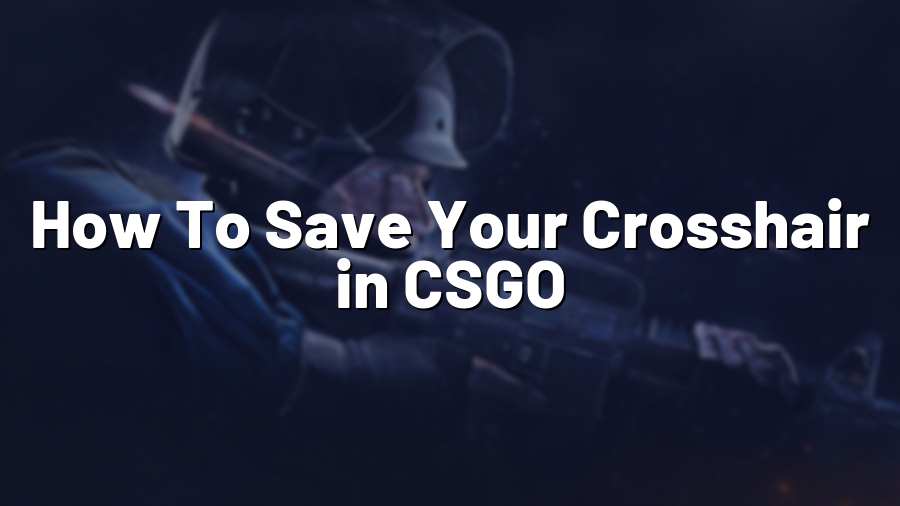How To Save Your Crosshair in CSGO
Counter-Strike: Global Offensive (CSGO) is a fast-paced, highly competitive game that requires precision and accuracy. One crucial aspect of gameplay is the crosshair, which serves as a targeting reticle on your screen. Fine-tuning your crosshair can significantly impact your performance, but what happens when you accidentally change it or need to switch computers? In this guide, we will show you how to save your crosshair in CSGO and ensure consistency across different devices.
Step 1: Customize Your Crosshair
Before saving your crosshair, you need to customize it to your preferences. In CSGO, you can modify your crosshair using various commands in the game’s console. Open the console by pressing the tilde (~) key, and then enter the following command:
crosshair
This command will display a list of options and variables related to your crosshair. Take note of the values you want to adjust, such as color, size, and style. You can experiment with different settings until you find the crosshair that suits you best.
Step 2: Create an Autoexec.cfg File
Now that you have customized your crosshair, it is crucial to save your settings in an autoexec.cfg file. This file will automatically execute your preferred configurations every time you launch CSGO. Follow these steps to create and save the autoexec.cfg file:
- Go to your CSGO installation folder, which is typically located in the Steam directory. The default path is C:\Program Files (x86)\Steam\steamapps\common\Counter-Strike Global Offensive\csgo.
- Create a new text document using any text editor (e.g., Notepad) and name it “autoexec.cfg”.
- Open the autoexec.cfg file and enter the following command, replacing the values with your custom crosshair settings:
cl_crosshaircolor “x”
cl_crosshairsize “y”
cl_crosshairstyle “z”
…Include any other crosshair-related commands you modified in Step 1.
- Save the file in the same directory you accessed earlier (e.g., C:\Program Files (x86)\Steam\steamapps\common\Counter-Strike Global Offensive\csgo).
Step 3: Execute the Autoexec.cfg File
To ensure that your crosshair settings are applied to CSGO, you need to execute the autoexec.cfg file. Follow these steps:
- Launch CSGO and open the game’s console by pressing the tilde (~) key.
- Type “exec autoexec” and press Enter. This will execute the autoexec.cfg file and load your custom crosshair settings.
- Verify that your crosshair appears as intended.
Congratulations! You have successfully saved your crosshair in CSGO. Your customized crosshair will now be automatically loaded every time you launch the game. Even if you switch computers or reinstall the game, your crosshair settings will remain consistent.
Remember, finding the perfect crosshair is a matter of personal preference. Take the time to experiment with different settings until you find the crosshair that enhances your aiming capabilities. Whether you prefer a simple dot or a more intricate design, having a crosshair that feels comfortable to you can significantly impact your performance in CSGO.
So, what are you waiting for? Customize your crosshair, save it in an autoexec.cfg file, and dominate the battlefield with precision and accuracy!