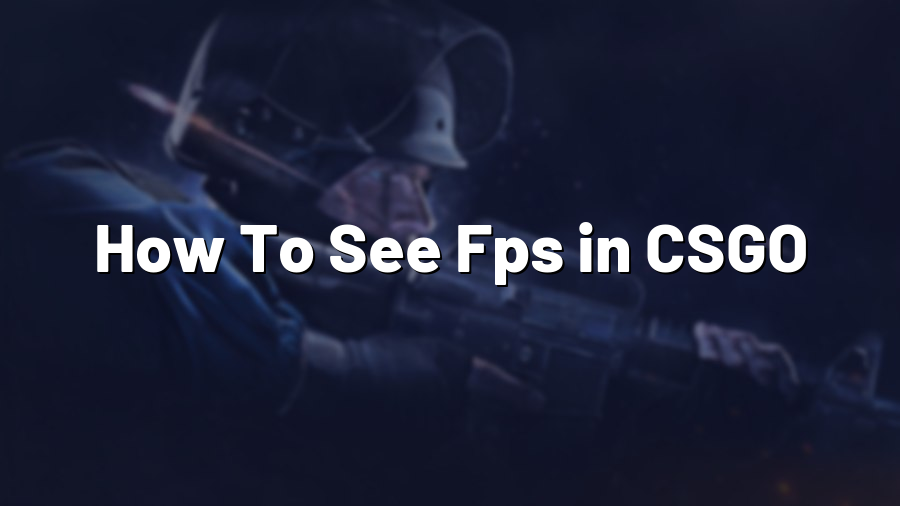How To See FPS in CSGO
If you are a Counter-Strike: Global Offensive (CSGO) enthusiast, you know how important it is to monitor your frames per second (FPS) while playing the game. Having a high FPS not only enhances your gaming experience but also gives you a competitive edge by providing smoother gameplay. In this post, we will guide you on how to see your FPS in CSGO.
Method 1: Using the In-Game Console
The easiest way to see your FPS in CSGO is by using the in-game console. Please follow these steps:
- Launch CSGO and navigate to the game’s settings.
- Click on the “Keyboard/Mouse” tab and check the “Enable Developer Console” option.
- Press the tilde (~) key on your keyboard to open the console.
- Type “cl_showfps 1” (without quotes) and press Enter.
- Your FPS will now be displayed in the top right corner of the screen.
This method allows you to keep an eye on your FPS without the need for third-party software or overlays.
Method 2: Using Third-Party Software
If you prefer a more detailed and customizable FPS monitoring solution, you can use third-party software such as NVIDIA GeForce Experience or MSI Afterburner. Here’s how:
- Download and install the software of your choice.
- Launch the software and navigate to its settings.
- Find the FPS overlay option and enable it.
- Configure the position, font, and color of the overlay to your liking.
- Launch CSGO and start playing. The FPS overlay will now be visible on your screen.
Third-party software often provides additional features like temperature monitoring, GPU utilization, and memory usage, which can be useful for monitoring your system’s performance while gaming.
Method 3: Using Steam Launch Options
If you prefer a more straightforward method that doesn’t involve in-game or third-party settings, you can use Steam launch options to display your FPS. Follow these steps:
- Open your Steam library and find CSGO.
- Right-click on the game and select “Properties.”
- In the Properties window, click on the “Set Launch Options” button.
- Type “+cl_showfps 1” (without quotes) and click OK.
- Launch CSGO, and your FPS will now be visible in the top left corner of the screen.
This method is particularly useful if you frequently play CSGO on different machines or if you prefer to have a consistent FPS display without relying on in-game or third-party options.
Conclusion
By monitoring your FPS in CSGO, you can ensure a smoother gaming experience and optimize your settings accordingly. The methods discussed in this post, whether using the in-game console, third-party software, or Steam launch options, provide you with different options to suit your preference and needs. Choose the method that works best for you and elevate your CSGO gameplay to the next level!