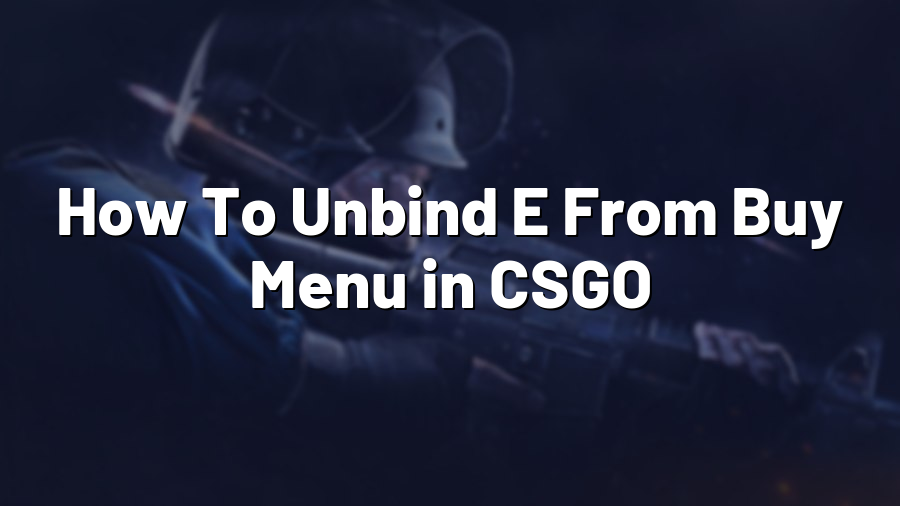How To Unbind E From Buy Menu in CSGO
Welcome to another CSGO tutorial from Proconfig.net! In this post, we will guide you through the process of unbinding the “E” key from the buy menu in Counter-Strike: Global Offensive. Unbinding this key can help improve your gameplay by preventing accidental purchases during intense moments in the game. Let’s get started!
Step 1: Access the Console
In order to unbind the “E” key from the buy menu, we need to access the console. To do this, launch CS:GO and navigate to the game settings. Under the “Keyboard/Mouse” tab, enable the option for the developer console. Save your settings and close the menu.
Step 2: Open the Console
Now that you have enabled the developer console, we can proceed to open it. To do this, simply press the tilde (~) key on your keyboard, usually located above the “Tab” key. The console should appear on your screen.
Step 3: Enter the Unbind Command
Once the console is open, you can now enter the command to unbind the “E” key from the buy menu. Type the following command:
unbind "e"
This command instructs the game to unbind the “E” key from any action it is currently associated with.
Step 4: Save the Changes
After entering the command, it’s important to save the changes so that they persist across your gameplay sessions. To do this, open the console again and type the following command:
host_writeconfig
This command will save your current settings to the config file and ensure that the changes made to the “E” key binding are retained.
Step 5: Test the Unbound Key
Now that the “E” key has been successfully unbound from the buy menu, it’s time to test it out in-game. Launch a match and check that pressing the “E” key no longer triggers the buy menu. This will prevent accidental purchases and provide you with a smoother gameplay experience.
And there you have it! You’ve successfully unbound the “E” key from the buy menu in CS:GO. Remember, if you ever want to restore the default binding or assign a different key, simply open the console and enter the corresponding commands.
We hope this tutorial has been helpful for improving your CSGO gameplay. Stay tuned to Proconfig.net for more guides, tips, and tricks on enhancing your gaming experience!