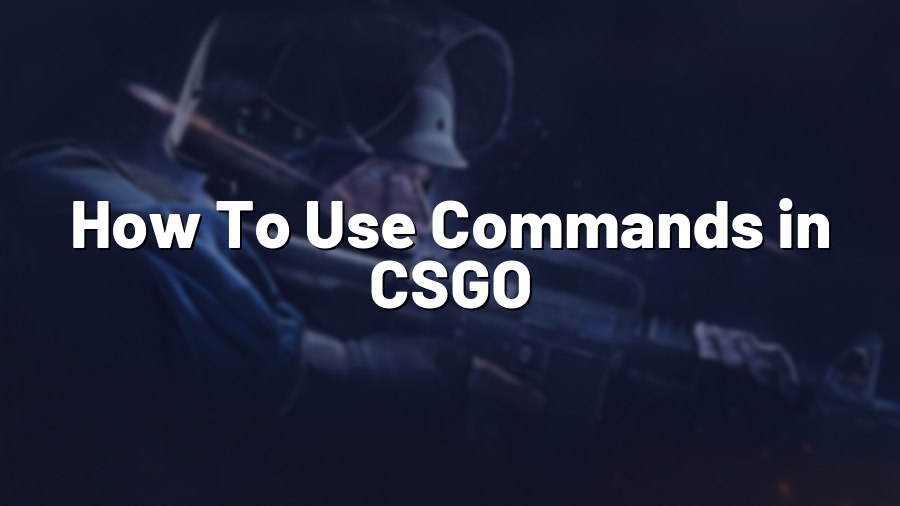How To Use Commands in CSGO
Counter-Strike: Global Offensive (CSGO) is a highly popular multiplayer first-person shooter game that requires both strategy and skill. To truly excel in CSGO, understanding and utilizing commands is crucial. Commands in CSGO allow players to customize various aspects of the game, from graphics settings to weapon behavior. In this article, we will take a closer look at how to use commands effectively in CSGO.
Finding the Console
The first step in using commands in CSGO is to access the console. The console is a text-based input box that allows you to enter commands. To open the console, press the tilde (~) key, usually located below the escape key on your keyboard. Once open, you can start typing commands.
Basic Commands
Now that you have access to the console, let’s begin with some basic commands that can enhance your gameplay experience:
-sv_cheats 1: This command enables cheats and unlocks additional commands. However, it’s important to note that using cheats in online multiplayer matches is strongly discouraged and can result in penalties.
-net_graph 1: This command enables a graph that displays various network statistics, such as ping, packets, and server performance. This information can help you identify potential network issues and optimize your gameplay.
-cl_showfps 1: Enabling this command will display your frames per second (FPS) in the top-right corner of the screen. Monitoring your FPS can help you understand if your hardware and graphical settings are providing smooth gameplay.
Customizing Crosshair and Viewmodel
CSGO allows players to customize their crosshair and viewmodel using commands. These commands are highly subjective and depend on personal preference. Here are a few popular examples:
-cl_crosshaircolor: This command allows you to change the color of your crosshair. For example, “-cl_crosshaircolor 5” will set the color to classic green.
-viewmodel_fov: Use this command to adjust the field of view (FOV) of your weapon. A higher value will provide a wider view, while a lower value will make the weapon appear closer.
-viewmodel_offset: This command changes the position of your weapon on the screen. By tweaking the X, Y, and Z values, you can find the perfect position that suits your playstyle.
Graphics and Performance Settings
Besides crosshair and viewmodel customization, CSGO commands can also help optimize graphics and performance settings. Here are a few commands to consider:
-mat_queue_mode 2: This command forces the game to utilize multi-core processing, which can improve performance on machines with multiple CPU cores.
-r_dynamic 0: Disabling dynamic lighting can slightly improve performance without affecting gameplay significantly. Use this command if you’re experiencing frame drops.
-snd_mixahead: Adjusting this command can reduce audio delay and enhance sound precision. Experiment with different values to find what works best for you.
Conclusion
Understanding and utilizing commands in CSGO can be a game-changer for your overall gameplay experience. From basic settings to crosshair customization and performance enhancements, the console opens up a world of customization options. However, it’s important to remember that using cheats and unauthorized commands in competitive matches can lead to penalties. Ensure that you are using commands responsibly and in appropriate gaming environments.
Start exploring the numerous CSGO commands available, experiment with settings, and refine your gameplay for the ultimate competitive edge in Counter-Strike: Global Offensive!