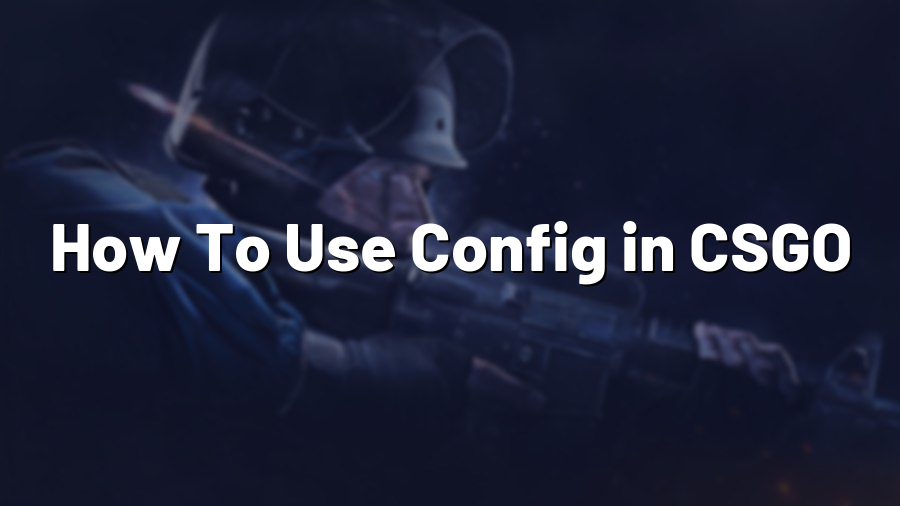How To Use Config in CSGO
Welcome to Proconfig.net! If you are an avid Counter-Strike: Global Offensive (CSGO) player, you might have come across the term “config” quite frequently. But what exactly is a config? In simple terms, a config is a file that contains various settings and commands to customize your CSGO gameplay experience. In this blog post, we will guide you through the process of using a config, so you can optimize your performance in CSGO.
What is a Config File?
A config file, also known as an autoexec file, is essentially a text document with a “.cfg” extension that contains a collection of console commands and settings. These commands are executed automatically when you launch CSGO, allowing you to customize various aspects of the game to suit your preferences.
Creating a Config File
Creating a config file is a simple process. Start by opening a text editor (such as Notepad) and create a new file. Save the file with a “.cfg” extension, for example, “myconfig.cfg”. Remember to choose “All Files” as the file type when saving. Now, you have an empty config file ready to be filled with your desired commands.
Adding Commands to Your Config File
Before adding commands, it’s important to research and understand the available commands and their functions. You can find a plethora of online resources, forums, and guides dedicated to CSGO configs. Once you have an idea of the commands you want to include, simply type them into your config file, each on a separate line.
For example, if you want to disable mouse acceleration, you would add the command “m_customaccel 0” to your config file. Similarly, if you want to adjust your crosshair settings, you can include commands like “cl_crosshaircolor 5” or “cl_crosshairstyle 4”.
Remember, you can experiment with different commands and values to find what suits you best. It’s recommended to back up your existing config file before making significant changes, just in case something goes wrong. You can always revert to your backup if needed.
Executing Your Config File
Once you have created and customized your config file, it’s time to execute it. Simply place the config file in the appropriate folder in your CSGO installation directory. The default path is: “C:\Program Files (x86)\Steam\steamapps\common\Counter-Strike Global Offensive\csgo\cfg”. However, the location may vary depending on your setup.
To ensure your config file is executed every time you launch CSGO, you need to create an autoexec.cfg file. This file runs automatically on game startup and executes any commands within it. Open your text editor, create a new file, and save it as “autoexec.cfg” in the same directory as your config file.
Now, when you launch CSGO, your config file will automatically load and apply the settings and commands specified within it. This eliminates the need to manually enter commands each time you play the game, saving you time and effort.
Conclusion
Using a config file in CSGO is a great way to personalize and optimize your gaming experience. Whether you want to fine-tune your crosshair, adjust your mouse sensitivity, or modify other game settings, a config file provides a convenient and efficient way to do so. By following the steps outlined in this blog post, you’ll be well on your way to harnessing the power of configs and taking your CSGO gameplay to the next level.
We hope this guide has been helpful to you! If you have any further questions or need additional assistance, feel free to explore more resources on our website or reach out to our expert team. Happy gaming!