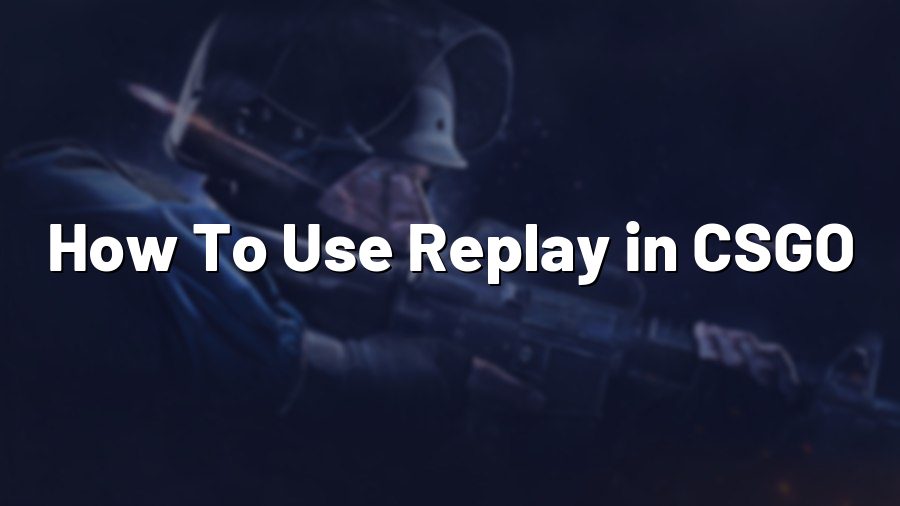How To Use Replay in CSGO
If you’re an avid Counter-Strike: Global Offensive (CSGO) player, you might have heard about the Replay feature. Introduced in one of the updates, Replay allows players to review their gameplay from different perspectives. Whether you’re looking to analyze your strategies, learn from your mistakes, or capture epic moments to share with others, Replay is an invaluable tool. In this guide, we’ll walk you through the steps of using Replay in CSGO.
Step 1: Enable the Replay Feature
Before you can start using the Replay feature, you need to ensure it’s enabled in your CSGO settings. Launch the game and open the options menu. Navigate to the “Game” tab and enable the “Enable GOTV” option. Once enabled, you’ll be able to access the Replay feature in your matches.
Step 2: Record Your Match
To capture a match for later viewing, you’ll need to record it using the Replay feature. While playing a match, open the console by pressing the tilde (~) key and type “record [demo_name].” Replace [demo_name] with a suitable name for your demo file, such as “my_match1.” Press Enter to start recording the match. You’ll see a confirmation message in the console once recording begins.
Step 3: Accessing the Replay
Once your match is recorded, you can access the Replay by opening the console again and typing “playdemo [demo_name].” Replace [demo_name] with the name you used while recording, like “my_match1.” Press Enter, and the Replay will start playing from the beginning of the recorded match.
Step 4: Navigate and Analyze
During the Replay, you can navigate through different perspectives to gain a better understanding of your gameplay. Use the “Shift + F2” shortcut to open the Replay control panel. From there, you can select different players’ perspectives, adjust the speed of playback, and more. Take your time to review key moments, analyze strategies, and spot areas where you can improve. You can pause, rewind, and fast-forward as needed.
Step 5: Save or Share Your Replay
If you want to save or share a specific moment from your gameplay, you can capture it using the Replay feature. While watching the Replay, pause it at the desired moment and open the console. Type “jpeg” in the console and press Enter. This will save a screenshot of the current frame in the game directory, which you can find later by navigating to “steamapps/common/Counter-Strike Global Offensive/csgo/screenshots.” You can also record specific moments by using the “startmovie” command in the console.
Step 6: Delete Unwanted Replays
To manage your replay files and free up disk space, it’s important to delete unwanted replays. After you’re done reviewing a replay or extracting specific moments, go to your CSGO main menu and click on “Watch” followed by “My Replays.” From there, you can select the replays you want to delete and click on the trash bin icon to remove them.
With the Replay feature in CSGO, you can significantly enhance your gameplay by analyzing and learning from your matches. It’s a valuable tool for players of all skill levels, allowing them to improve their strategies, spot mistakes, and capture epic moments. So, next time you finish a match, make sure to review it using the Replay feature for an enhanced gaming experience!