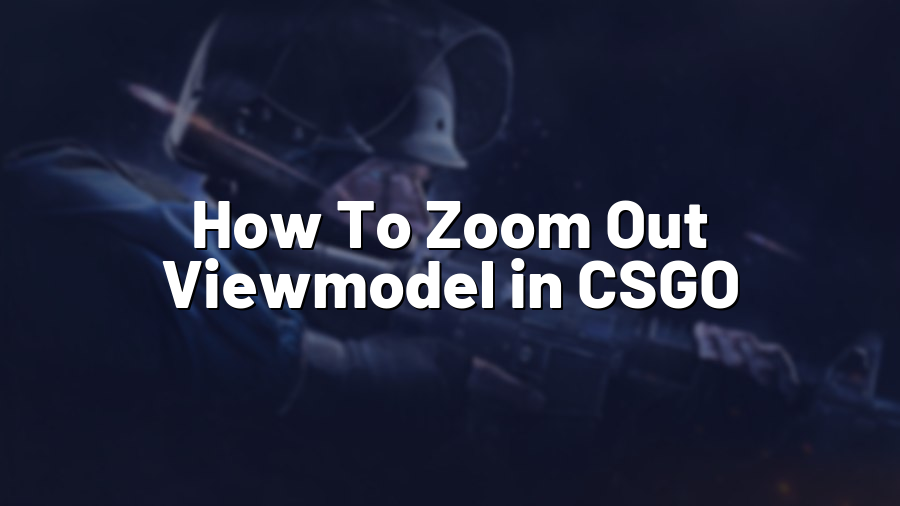How To Zoom Out Viewmodel in CSGO
Introduction
Counter-Strike: Global Offensive (CSGO) has become one of the most popular first-person shooter games in history. With its intense gameplay and competitive nature, it’s no wonder that players are always looking for ways to enhance their gaming experience. One aspect that many players have found useful is adjusting the viewmodel, particularly by zooming it out. In this blog post, we will guide you through the process of zooming out the viewmodel in CSGO, allowing for a wider field of view and potentially improving your gameplay. Let’s get started!
Step 1: Accessing the Console
The first step is to access the developer console in CSGO. To do this, launch the game and navigate to the “Options” menu. From there, select “Game Settings” and check the box that says “Enable Developer Console.” Once this is done, you can exit the menu and proceed to the next step.
Step 2: Opening the Console
To open the developer console, press the tilde (~) key on your keyboard. This should bring up a text box at the top of your screen. If the console does not appear, make sure you have followed step 1 correctly.
Step 3: Entering the Viewmodel Command
Now that you have the console open, you can enter the command to adjust the viewmodel. The command you need is “viewmodel_fov [number],” where [number] represents the desired field of view in degrees. Typically, the default value is 60, but you can experiment with different values to find what works best for you. For example, if you want to zoom out the viewmodel, you can try a value like 90 or higher.
Step 4: Saving and Testing the Changes
After entering the command, press the Enter key to execute it. You should immediately see the changes in the game. If you are satisfied with the new viewmodel settings, you can make them permanent by adding the command to your autoexec.cfg file. This file is located in the Steam\SteamApps\common\Counter-Strike Global Offensive\csgo\cfg directory. Open the file in a text editor and add the command “viewmodel_fov [number]” to the end of the file, without the brackets. Save the file and exit.
Conclusion
Adjusting the viewmodel in CSGO can significantly enhance your gaming experience by providing a wider field of view. By following the steps outlined in this blog post, you can easily zoom out the viewmodel and find the optimal settings for your gameplay. Remember to experiment with different values to find what suits you best. We hope that this guide has been helpful to you and wish you the best of luck in your future CSGO matches! Happy gaming!