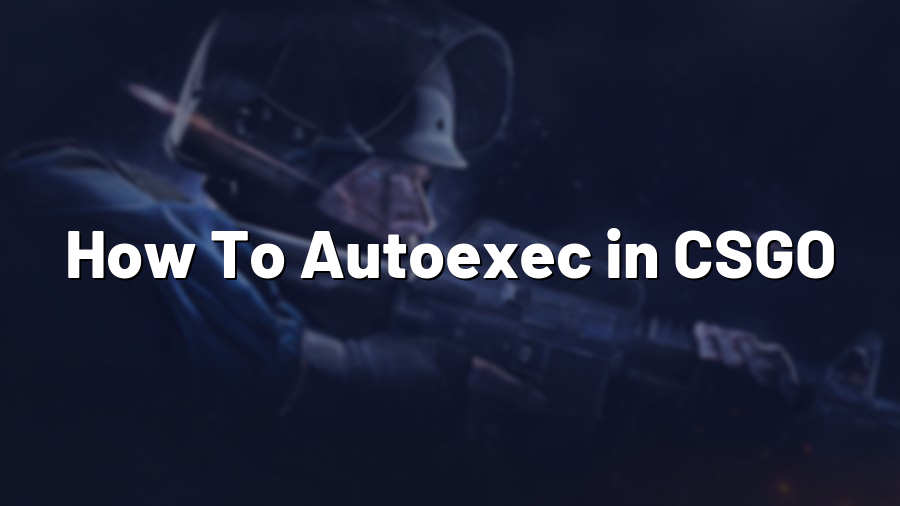How To Autoexec in CSGO
Welcome to Proconfig.net, your go-to source for all things related to gaming configurations. Today, we’ll be diving into the world of Counter-Strike: Global Offensive (CSGO) and exploring the concept of autoexec, a powerful tool for enhancing your gameplay. Whether you’re a seasoned player or new to the game, learning how to autoexec can greatly improve your gaming experience.
Understanding Autoexec
An autoexec file is a script that automatically executes certain commands when you start CSGO. It enables players to customize their game settings, keybinds, and other essential commands in one centralized file. Instead of manually entering commands every time you play, the autoexec file automatically loads these settings, saving you time and allowing for a consistent gameplay experience.
Creating an Autoexec File
To start using an autoexec in CSGO, follow these steps:
- Open your favorite text editor (e.g., Notepad, Notepad++, or Visual Studio Code).
- Create a new blank document.
- Enter the desired commands and settings. For example, you can use the following commands to modify your crosshair settings:
cl_crosshaircolor 1
cl_crosshairsize 2.5
cl_crosshairthickness 0.5
- Once you’ve finished customizing your settings, save the file with the name “autoexec.cfg”. Ensure that the file extension is “.cfg” and not “.txt”.
- Now, you need to place the autoexec.cfg file in the correct directory. Navigate to your Steam folder (usually located at C:\Program Files (x86)\Steam), and then follow this path: \steamapps\common\Counter-Strike Global Offensive\csgo\cfg
- Lastly, launch CSGO, and your autoexec file will be automatically executed upon startup.
Autoexec Best Practices
To make the most of your autoexec in CSGO, consider the following tips:
- Keep your autoexec file organized and well-documented. Use comments (//) to explain the purpose of each command and to make it easier to modify in the future.
- Regularly review and update your autoexec file to ensure all commands and settings are up-to-date with the latest game updates and your preferences.
- Back up your autoexec file regularly. This way, if something goes wrong or you accidentally delete it, you’ll have a spare copy.
- Experiment with different commands to find the settings that suit you best. Autoexec files offer a great opportunity for customization, so don’t hesitate to try new things.
Conclusion
Mastering the art of autoexec in CSGO can significantly enhance your gameplay and create a more personalized experience. Whether it’s optimizing your crosshair settings, configuring keybinds, or adjusting graphic options, autoexec provides a seamless way to implement your preferences. So, unleash your creativity, fine-tune your autoexec.cfg file, and enjoy a fully customized CSGO experience like never before!
Remember, for more gaming configuration tips and tricks, visit Proconfig.net. Happy gaming!