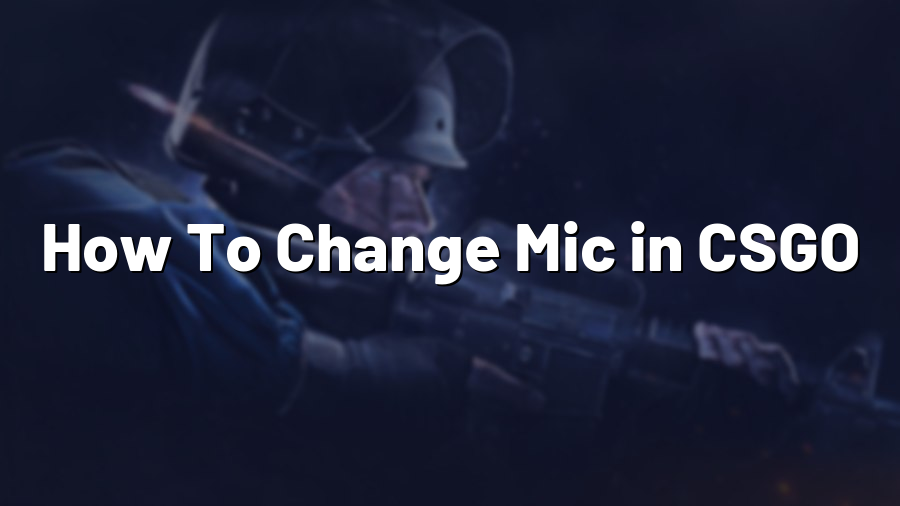How To Change Mic in CSGO
Welcome, gamers! Communication is key in any team-based online game, and Counter-Strike: Global Offensive (CSGO) is no exception. Having a reliable microphone is essential for effective communication with your teammates during intense battles. In this guide, we will walk you through the steps to change your microphone in CSGO, ensuring you’re heard loud and clear.
Step 1: Accessing the Audio Settings
The first step is to launch CSGO and head to the main menu. From there, click on the gear icon at the bottom right corner to access the ‘Options’ menu. Within the ‘Options’ menu, locate and select ‘Audio Settings’.
Step 2: Configuring the Microphone Settings
Once you are in the ‘Audio Settings’ menu, find the ‘Voice’ section. Here, you can adjust various microphone settings according to your preference.
Start by ensuring that the ‘Enable Voice’ box is checked. This enables communication using your microphone. Next, find the ‘Microphone’ drop-down menu and select the appropriate microphone device you want to use from the available options.
It’s important to note that if you have multiple microphones connected to your computer, it’s recommended to test each one within CSGO to determine the one that offers the best voice quality and clarity. You can do this by selecting each microphone option from the drop-down menu and using the ‘Test Microphone’ button to listen to your voice playback.
For optimal sound levels, you can adjust the ‘Microphone Volume’ slider. Find the sweet spot where your teammates can hear you clearly without any distortion or background noise. Additionally, you have the option to enable ‘Push to Talk’ to control when your microphone is live during gameplay. This can prevent accidental transmissions and help maintain a clutter-free voice channel.
Step 3: Testing Your Microphone
Once you have configured your microphone settings, it’s crucial to check if everything is working correctly. Proceed to the ‘Audio Settings’ menu and click on the ‘Test Microphone’ button. Speak into your microphone, and if you can hear your voice playback clearly, congratulations! Your microphone is now set up and ready to use in CSGO.
Final Thoughts
In CSGO, clear and effective communication can make all the difference between victory and defeat. By following these simple steps to change your microphone settings, you will ensure that your voice is heard by your teammates, enhancing teamwork and coordination in critical moments. Additionally, always make sure to use a high-quality microphone to maximize sound clarity and minimize any distractions. Now, equip yourself with a reliable mic, jump into the game, and lead your team to success!
Remember, at Proconfig.net, we are dedicated to providing you with useful gaming tips and guides, so stay tuned for more valuable information to level up your gaming experience!