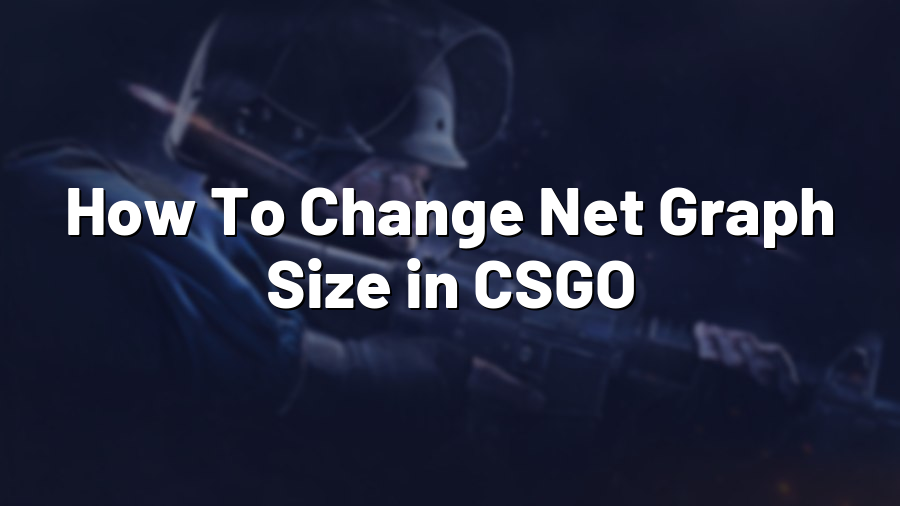How To Change Net Graph Size in CSGO
Counter-Strike: Global Offensive (CSGO) is one of the most popular first-person shooter games around the world. It offers dynamic gameplay, intense competition, and a dedicated community of players. To enhance your gaming experience and optimize your performance, it’s important to customize the game settings according to your preferences.
What is Net Graph?
Net Graph is a feature in CSGO that provides real-time information about your computer’s network connection and performance. It displays data such as latency (ping), packet loss, server tickrate, and other vital network statistics. Having this information readily available can help you identify and troubleshoot any network-related issues that may be affecting your gameplay.
Changing Net Graph Size
By default, the Net Graph in CSGO appears relatively small and may be difficult to read, especially on higher-resolution monitors. However, you can easily change the size of the Net Graph using a few simple steps. Follow the instructions below:
Step 1: Launch CSGO and navigate to the game’s main menu.
Step 2: Click on the “Settings” option located on the left side of the screen.
Step 3: Within the settings menu, select the “Game” tab.
Step 4: Scroll down until you find the “HUD Options” section.
Step 5: Look for the “Net Graph” option, which allows you to customize various Net Graph settings.
Step 6: Adjust the “Net Graph Pos” slider to change the horizontal position of the Net Graph on your screen.
Step 7: To change the size of the Net Graph, locate the “Net Graph Proportional Font” option and adjust the slider according to your preference. Slide it towards the right to increase the size or towards the left to decrease it.
Step 8: Once you’re satisfied with the changes, click on the “Apply” button at the bottom right corner of the settings menu.
Benefits of Changing Net Graph Size
Customizing the Net Graph size to suit your needs can offer several benefits. Firstly, it allows better visibility and readability, especially on larger monitors or displays with higher resolutions. By making it more prominent, you can easily monitor the network performance without straining your eyes.
Additionally, a larger Net Graph can help you analyze and react to network-related issues promptly. If you notice a sudden spike in latency or packet loss, you can take immediate action, such as changing servers or checking your internet connection, to maintain optimal gameplay.
Conclusion
Changing the Net Graph size in CSGO is a simple yet effective way to enhance your gaming experience. By making this adjustment, you can ensure better visibility, monitor network performance, and identify any underlying issues that may affect your gameplay. Now that you know how to customize the Net Graph, go ahead and optimize your settings to reach your full potential in the fast-paced world of Counter-Strike: Global Offensive!