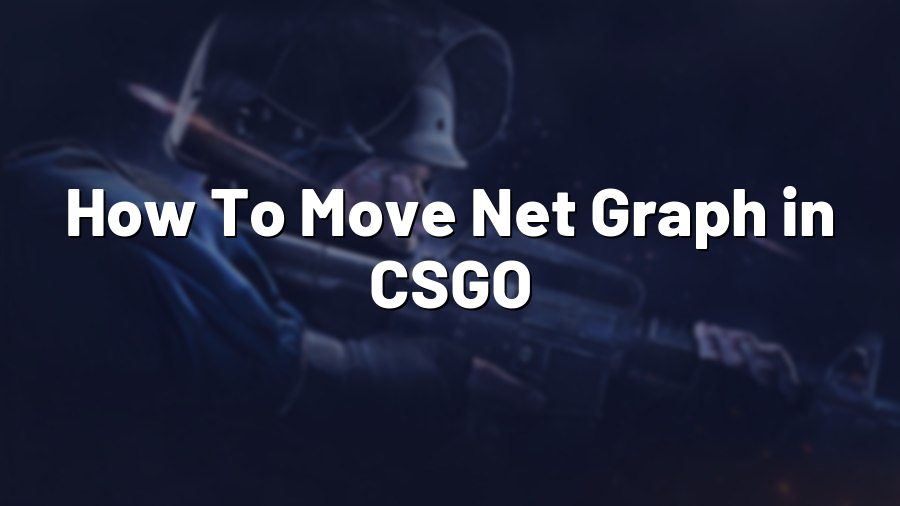How To Move Net Graph in CSGO
Welcome to another guide brought to you by Proconfig.net! Today, we will be covering an essential feature in Counter-Strike: Global Offensive (CSGO) – the Net Graph. Understanding how to move the Net Graph on your screen can significantly enhance your gameplay and provide you with valuable information about your network performance while playing. In this article, we will explain the steps to move the Net Graph and its benefits.
What is the Net Graph?
The Net Graph is an in-game overlay that displays important network-related data during gameplay. It provides you with valuable information about your network ping (latency), server tick rate, packet loss, and more. By monitoring these metrics, you can diagnose and address potential network or server-related issues that may hinder your gaming experience.
Why should you move the Net Graph?
The default position of the Net Graph is at the bottom right corner of the screen. However, this placement might not be ideal for everyone. By moving the Net Graph to a location of your preference, you can achieve better visibility and ensure that the information it displays doesn’t obstruct crucial gameplay elements.
Knowing your network’s performance during intense matches is vital for competitive players and casual gamers alike. By relocating the Net Graph, you can customize its position to suit your needs, providing you with an unobstructed view without compromising on valuable information.
How to move the Net Graph?
Moving the Net Graph is a simple process that can be done through the game’s console. By following these steps, you’ll be able to find the perfect spot for your Net Graph:
- Launch CSGO and enter the game.
- Open the developer console by pressing the tilde (~) key on your keyboard.
- Type “net_graphpos x” in the console, replacing “x” with the desired x-axis position (0-9999).
- Type “net_graphproportionalfont 0” in the console to disable automatic scaling of the Net Graph font.
- Adjust the y-axis position by typing “net_graphpos_y y” in the console, replacing “y” with the desired y-axis position (0-9999).
- Experiment with different values for the x and y-axis to find the optimal position.
- Once you’re satisfied, close the console by pressing the tilde (~) key again.
By following these steps, you can personalize the position of the Net Graph to your liking and ensure that it complements your gameplay experience without obstructing important elements on the screen.
Conclusion
Moving the Net Graph in CSGO is a small but important customization option that can greatly enhance your gaming experience. By relocating the Net Graph to a position that suits your preferences, you can ensure an unobstructed view of critical gameplay elements while staying informed about your network performance. Remember to experiment with different positions to find the one that works best for you. Good luck, and enjoy your improved CSGO gameplay!