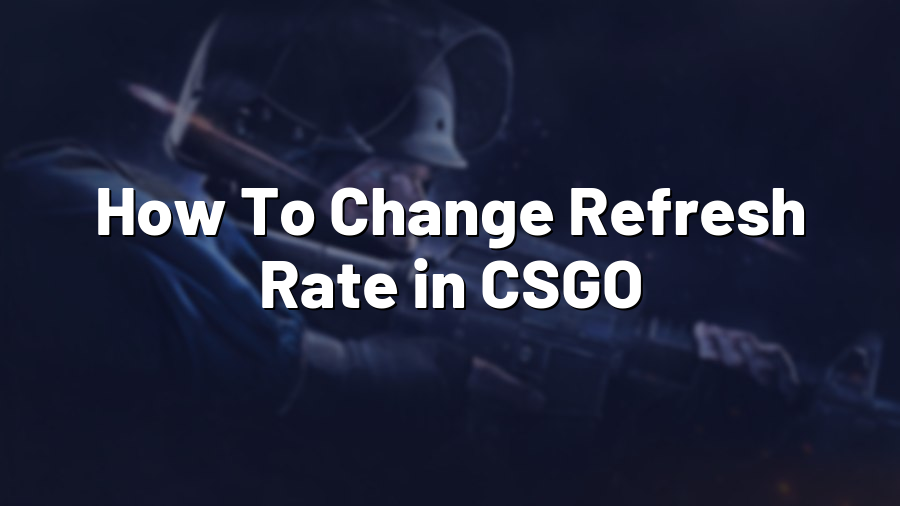How To Change Refresh Rate in CSGO
If you’re an avid Counter-Strike: Global Offensive (CSGO) player, optimizing your gaming experience is crucial. One important setting that can significantly enhance your gameplay is the refresh rate. The refresh rate determines how many times per second your monitor refreshes its image, and a higher refresh rate can provide smoother and more responsive gameplay.
Step 1: Check Your Monitor’s Capabilities
Before proceeding with any changes, it is essential to know the maximum refresh rate supported by your monitor. Most modern monitors commonly support either a 60Hz or 144Hz refresh rate, but some high-end monitors can even go up to 240Hz.
To check your monitor’s refresh rate, right-click on your desktop and select “Display Settings.” From there, click on “Advanced Display Settings” and then “Display Adapter Properties.” In the subsequent window, select the “Monitor” tab. Here, you can find the refresh rate options available for your specific monitor. Make a note of the maximum refresh rate supported.
Step 2: Launch CSGO and Access Game Settings
Now that you know your monitor’s maximum refresh rate, it’s time to launch CSGO and access the game settings. Open the game and click on the gear icon in the lower-left corner to enter the settings menu.
Step 3: Change Refresh Rate in Graphic Settings
In the Game Settings menu, navigate to the “Video Settings” tab. Here, you’ll find various options to adjust your graphical preferences. Scroll down until you locate the “Monitor Refresh Rate” option.
Click on the dropdown menu next to the “Monitor Refresh Rate” option and select your desired refresh rate from the available options. If your monitor supports a higher refresh rate than the default setting, you should see it listed here.
After selecting the desired refresh rate, click on “Apply” or “OK” to save your changes. CSGO will then adjust the refresh rate to the newly selected value.
Step 4: Test Your New Refresh Rate
Once you’ve changed the refresh rate, it’s essential to verify whether the modification has taken effect. Launch a game or enter the game’s training mode to observe the new refresh rate in action.
If the new refresh rate is indeed active, you should notice smoother and more fluid gameplay, especially during fast-paced moments. If you encounter any issues, such as display glitches or instability, revert to the previous refresh rate or consult your monitor’s documentation for compatibility concerns.
Conclusion
Changing the refresh rate in CSGO can offer a significant improvement to your gaming experience. By taking the time to check your monitor’s capabilities and adjusting the refresh rate in-game, you can enjoy smoother gameplay with increased responsiveness. Remember to always choose a refresh rate that matches your monitor’s capabilities to achieve the best possible results.
Optimizing your gaming performance involves exploring all available settings, and adjusting the refresh rate is just one step toward optimizing your CSGO gameplay. Experiment with other settings and configurations to see what works best for you and ultimately take your gaming performance to new heights!