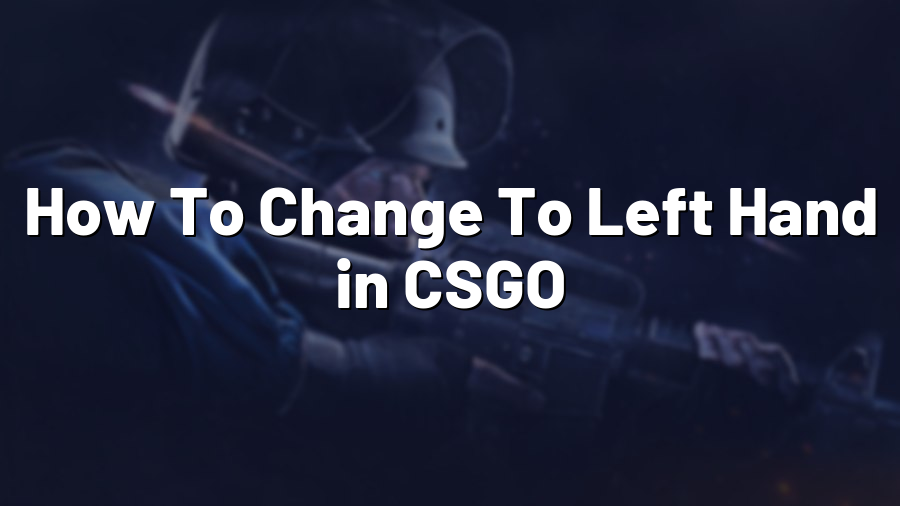How To Change To Left Hand in CSGO
As avid gamers, we understand the significance of personalizing your gaming experience to maximize comfort and enhance performance. If you’re a left-handed gamer, playing with the traditional right-hand configuration can pose challenges, affecting your gameplay. Fortunately, Counter-Strike: Global Offensive (CSGO) offers the flexibility to switch to a left-hand view, providing a more intuitive experience for left-handed individuals. Here’s a step-by-step guide on how to change to the left-hand in CSGO.
Step 1: Launch CSGO and Open Game Options
Firstly, ensure CSGO is running on your system. Once the game is launched, navigate to the ‘Options’ tab, located on the main menu screen. Click on ‘Game Settings’ to proceed to the next step.
Step 2: Access the Keyboard and Mouse Settings
After clicking on ‘Game Settings,’ a new menu will appear. Look for the ‘Keyboard and Mouse’ section, usually located at the top of the menu. Click on it to open the Keyboard and Mouse settings.
Step 3: Change the Weapon Position
Now, you’ll be able to see various options related to keyboard and mouse settings. Scroll down until you find the ‘Weapon Position’ option or ‘Model Rendering’ option. This option determines the positioning of your weapon in-game.
If ‘Weapon Position’ is available, select ‘Left Handed’ to switch your view to the left-hand side. However, if your version of CSGO displays ‘Model Rendering’ instead, set the value to ‘Left’ to achieve the same outcome.
Step 4: Apply Changes and Restart the Game
Once you’ve made the desired changes to the weapon position or model rendering, don’t forget to click the ‘Apply’ button to save the changes. Finally, restart your game for the new settings to take effect.
Step 5: Adjust Other Settings for Optimal Display
While you’re in the keyboard and mouse settings, you may want to consider tweaking other options to enhance your gaming experience even further. Specifically, look for the ‘Viewmodel Offset’ and ‘Viewmodel FOV’ settings.
The ‘Viewmodel Offset’ allows you to adjust the position of your weapon on the screen, ensuring it’s comfortably visible. Experiment with different values to find the one that suits your preferences. Additionally, the ‘Viewmodel FOV’ setting controls the field of view for your weapon. Adjusting this option can impact your aim and overall gameplay, so explore various values to find the optimal setting for you.
Conclusion
By following these simple steps, left-handed gamers can swiftly switch to a left-hand view in CSGO and enjoy an improved gaming experience. Customizing your gameplay settings, such as weapon position, viewmodel offset, and viewmodel FOV, can play a significant role in enhancing your comfort and performance. Tailoring the game to your needs is crucial for an immersive and satisfying experience.
At Proconfig.net, we prioritize the needs of gamers, providing comprehensive guides and resources to optimize your gaming setup. Whether you’re a left-handed gamer or seeking customization advice, we’re here to support you on your gaming journey.