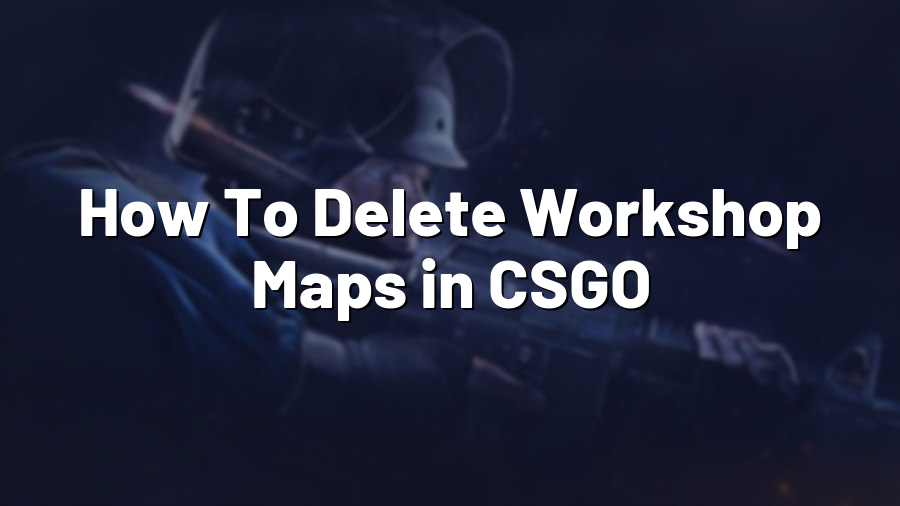How To Delete Workshop Maps in CSGO
Welcome to Proconfig.net! In this blog post, we will guide you step by step on how to delete workshop maps in Counter-Strike: Global Offensive (CSGO).
Step 1: Locate the workshop maps folder
The first thing you need to do is find the folder where workshop maps are stored on your computer. The default location for this folder is:
C:\Program Files (x86)\Steam\steamapps\common\Counter-Strike Global Offensive\csgo\maps\workshop
If you have installed Steam or CSGO in a different directory, you might need to navigate to that specific folder instead.
Step 2: Identify the workshop map you want to delete
Once you have accessed the workshop maps folder, you will see a list of files and folders representing different workshop maps you have subscribed to. Take a moment to identify the map you want to delete.
Step 3: Delete the workshop map
Deleting a workshop map is as simple as right-clicking on the map’s file or folder and selecting “Delete” from the dropdown menu. Alternatively, you can select the map and press the “Delete” key on your keyboard.
Remember to double-check that you’ve selected the correct workshop map before confirming the deletion.
Step 4: Verify and Clean Game Files (optional)
If you want to ensure a clean slate and remove any lingering traces of the workshop map, you can verify and clean your game files using Steam’s built-in feature. Here’s how:
- Open Steam and navigate to your library.
- Right-click on “Counter-Strike: Global Offensive” and select “Properties”.
- In the Properties window, go to the “Local Files” tab and click on “Verify integrity of game files”.
- Wait for the process to complete, and Steam will automatically fix any corrupted or missing files.
Please note that this step is optional, but it can help ensure a clean game installation if you’ve had issues with the workshop map previously.
That’s it! You have successfully learned how to delete workshop maps in CSGO. It’s a simple process that allows you to manage your game files and keep your maps organized. Enjoy playing with your desired map selection!
For more tips and tutorials, keep checking Proconfig.net – your go-to resource for optimizing your gaming experience.