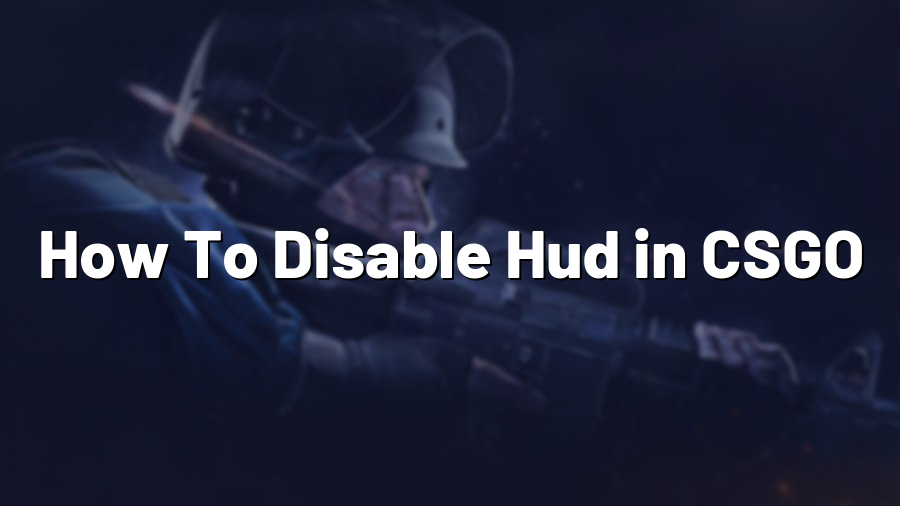How to Disable HUD in CS:GO
Welcome to another tutorial on our website! Today, we’ll be discussing a common request from CS:GO players – how to disable the HUD (Heads-Up Display) in the game. The HUD is a crucial element of the user interface as it provides essential information during gameplay, such as health status, ammunition, and mini-maps. However, some players prefer a more immersive experience without any distractions from the HUD. Let’s dive right into it!
Method 1: Using Console Commands
The first method we’ll explore involves using console commands. Follow these steps:
Step 1: Launch CS:GO and open the game console by pressing the tilde (~) key, usually located at the top left of your keyboard.
Step 2: Type the command “cl_drawhud 0” in the console and press Enter. This command will disable the HUD in the game.
Step 3: To re-enable the HUD, simply enter the command “cl_drawhud 1” in the console.
Remember, if you want to make this change permanent, you can add the command to your autoexec.cfg file located in the game’s cfg folder.
Method 2: Using Custom HUDs
If you don’t want to completely disable the HUD but instead customize it, you can use custom HUDs. Many websites and communities offer a range of HUD modifications that you can download and install. Here’s how you can install a custom HUD:
Step 1: Search for a reputable website that offers CS:GO HUD modifications. We recommend looking for websites with positive community feedback and satisfied users.
Step 2: Download the HUD modification package – usually in the form of a .zip file.
Step 3: Extract the contents of the downloaded .zip file to your CS:GO installation directory, typically located in the /steamapps/common/Counter-Strike Global Offensive folder.
Step 4: Launch CS:GO, open the game’s settings and navigate to the “Game” tab. Select your preferred HUD from the dropdown menu.
Voila! You’ve successfully installed a custom HUD in CS:GO, and now you can enjoy a personalized user interface tailored to your liking.
Conclusion
Disabling or customizing the HUD in CS:GO can provide a fresh and immersive gaming experience. Whether you choose to completely disable it or explore custom HUD modifications, experimenting with different settings can enhance your gameplay. Remember to have fun and find the perfect balance that suits your gaming preferences. Good luck and happy gaming!