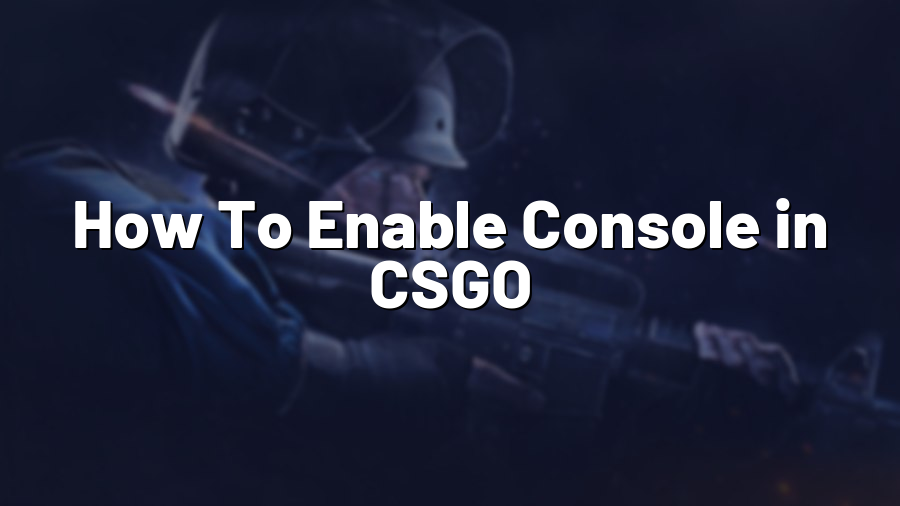How To Enable Console in CSGO
Welcome to the Proconfig.net blog! Today, we’ll be discussing how to enable the console in Counter-Strike: Global Offensive (CSGO). The console is an essential tool that provides players with access to a variety of settings, commands, and options. By enabling the console, you can customize your gaming experience, troubleshoot issues, and even execute advanced commands. So, let’s dive in and learn how to enable the console in CSGO.
Enabling the Console
To enable the console in CSGO, follow these simple steps:
Step 1: Launch CSGO and navigate to the game’s main menu.
Step 2: Click on the “Options” button in the main menu, which will display a drop-down menu.
Step 3: From the drop-down menu, select “Game Settings.”
Step 4: In the Game Settings menu, locate the “Enable Developer Console (~)” option.
Step 5: Click on the checkbox next to “Enable Developer Console (~)” to enable the console.
Step 6: Click “Apply” or “OK” to save the changes.
Using the Console
Once you have enabled the console, you can access it by pressing the tilde (~) key on your keyboard. The console will open at the top of your screen.
Now that you have the console open, you can begin using it to execute various commands and settings. Here are a few examples of commands you can use:
– sv_cheats 1: Enables cheat commands on your server. Note that this only works on local servers or servers where cheats are allowed.
– god: Gives your character god mode, making you invincible.
– noclip: Allows your character to fly through walls and objects.
– give weapon_ak47: Gives you an AK-47 instantly.
These are just a few examples, and there are countless other commands you can experiment with to enhance your gameplay or troubleshoot issues.
Customizing the Console
If you want to customize your console, you can modify its appearance and behavior. Here are a few useful commands to personalize your console:
– con_color: Changes the color of the text in the console.
– con_scale: Adjusts the size of the console on your screen.
– con_filter_text: Filters console messages to only show specific text.
– con_enable: Enables or disables the console.
Feel free to experiment with these commands to make the console more visually appealing and user-friendly.
That’s it! You now have a fully functional console in CSGO. Whether you want to execute advanced commands, troubleshoot issues, or enhance your gameplay, the console is an invaluable tool. So, get out there and start exploring all the possibilities that the CSGO console has to offer!
If you have any further questions or need additional assistance, don’t hesitate to reach out to our support team. Happy gaming!