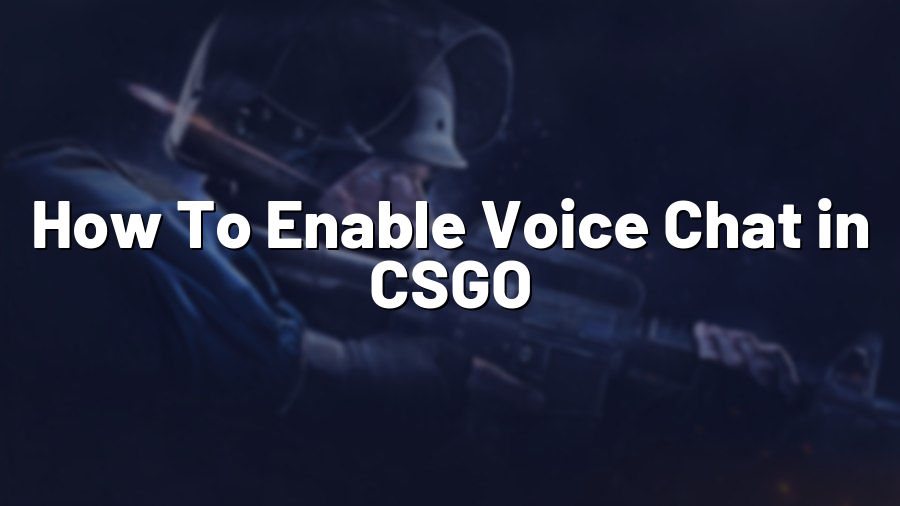How To Enable Voice Chat in CSGO
Counter-Strike: Global Offensive (CSGO) has established itself as one of the most popular multiplayer first-person shooter games, offering intense gameplay and strategic team communication. Voice chat plays a crucial role in enhancing team coordination and overall gaming experience. In this blog post, we will guide you through the process of enabling voice chat in CSGO, so you can engage with your teammates effectively. Let’s jump right in!
Step 1: Accessing the Game Settings
To enable voice chat in CSGO, you need to access the game settings. Launch the game and navigate to the main menu. From there, click on the “Settings” option, typically represented by a gear icon or the word “Settings” itself.
Step 2: Audio Options
Within the settings menu, locate the “Audio” tab or section. This tab encompasses all the audio-related configurations, including voice chat. Click on it to proceed.
Step 3: Enabling Voice Chat
Under the “Audio” tab, you will find various options related to sound settings, voice communication, and more. Look for an option labeled “Enable Voice Chat” or something similar. It may be represented by a checkbox you can select or deselect. Make sure this option is ticked to enable voice chat in CSGO.
Some additional audio settings that can enhance your voice chat experience include adjusting the microphone volume, microphone threshold, and microphone boost. These options allow you to customize your voice output and ensure your teammates can hear you clearly during intense gameplay.
Step 4: Testing Voice Chat
After enabling voice chat, it is essential to test if it’s working correctly. You can do this within the game by joining a match or entering a practice mode. Communicate with your teammates through voice chat and verify if they can hear you. Similarly, ensure that you can hear your teammates when they use voice chat. If any issues arise, double-check your settings or consult the in-game audio troubleshooting guide.
In some cases, you may need to adjust your microphone settings outside of the game. This process varies depending on your operating system. Ensure that your microphone is set as the default input device, not muted, and that its volume is appropriately adjusted.
Step 5: Enhancing Voice Chat Experience
To optimize your voice chat experience in CSGO, consider the following tips: – Use a high-quality microphone: Investing in a decent microphone can significantly improve voice clarity and eliminate background noise. – Speak clearly and avoid shouting: Loud or distorted speech can hinder effective communication. Speak calmly and ensure your teammates can understand you. – Be mindful of overlapping voices: If multiple teammates are speaking simultaneously, it can be chaotic. Practice brevity and allow others to finish speaking before chiming in. – Utilize push-to-talk: Using the push-to-talk feature, available in CSGO settings, can prevent excessive background noise from being transmitted to your teammates.
By following these steps and considering the tips provided, you can easily enable voice chat in CSGO and ensure optimal communication during intense gameplay. Effective teamwork is essential for success, and voice chat is undoubtedly a valuable tool in your arsenal. Embrace it, cooperate with your teammates, and enjoy the exhilarating world of Counter-Strike: Global Offensive!
Conclusion
Voice chat in CSGO enables real-time communication among teammates, enhancing coordination and teamwork. By accessing the game settings, enabling voice chat, and ensuring proper microphone settings, you can experience seamless communication in the game. Remember to test your voice chat functionality and adopt best practices to enhance your overall gaming experience. Good luck and have fun in your future CSGO matches!