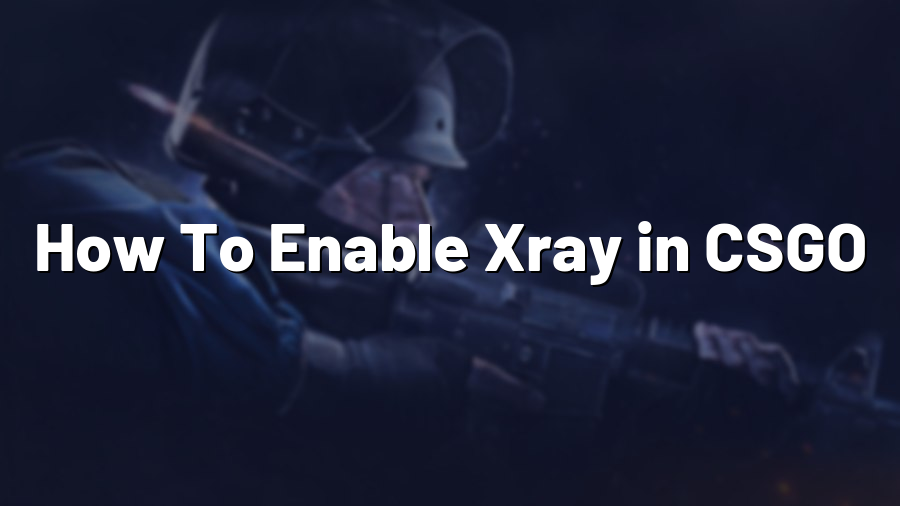How To Enable Xray in CSGO
Gaining an edge in competitive games like Counter-Strike: Global Offensive (CSGO) is crucial for success. To improve your gameplay and enhance your overall performance, enabling certain features can provide you with invaluable insights. One of these features is the Xray function, which allows you to see player outlines through walls and objects. In this guide, we will walk you through the process of enabling Xray in CSGO.
Step 1: Enabling Console
In order to enable Xray, you need to have access to the developer console in CSGO. To activate the console, follow these steps:
- Launch CSGO and navigate to the game settings.
- Click on the “Game” tab and find the “Enable Developer Console (~)” option.
- Select “Yes” to enable the console.
Step 2: Opening the Console
Once you have enabled the developer console, you need to know how to open it. By default, the console can be accessed by pressing the tilde (~) key on your keyboard. If this doesn’t work, you might have a different key assigned to it. Check your key bindings in the game settings to find the correct key.
Step 3: Enabling Xray
Now that you have the console open, you can proceed with enabling Xray. To do this, follow these steps:
- Type “sv_cheats 1” without quotation marks in the console and press Enter. This command enables cheat commands in the game.
- Type “r_drawothermodels 2” without quotation marks and press Enter. This command activates the Xray feature, making player models visible through walls and objects.
Upon successful execution of these commands, you should see player outlines appearing through walls and objects in the game. This can be particularly useful for strategic positioning, identifying enemy locations, and coordinating team movements.
Remember, using any cheat commands in official competitive games is strictly against the rules and can result in severe penalties or even a ban. The Xray feature should only be used in practice modes, offline matches, or community servers where cheats are allowed.
Extra Tip: Binding Xray to a Key
Manually entering the command every time you want to enable Xray can be tedious. To simplify the process, you can bind the Xray command to a specific key. Here’s how:
- Open the console.
- Type “bind [key] r_drawothermodels 2” without quotation marks, replacing [key] with the desired key you want to bind the Xray functionality to.
- Press Enter to execute the command. Now, whenever you press the specified key, Xray will be enabled.
This key binding allows for easier and quicker access to the Xray function during gameplay, saving you valuable time and effort.
Conclusion
Enabling Xray in CSGO can significantly improve your gaming experience, helping you gain valuable information about enemy positions and enhancing your overall gameplay. However, always remember to use this feature responsibly and only in practice modes or community servers that permit cheat commands. Stay competitive and enjoy the game!