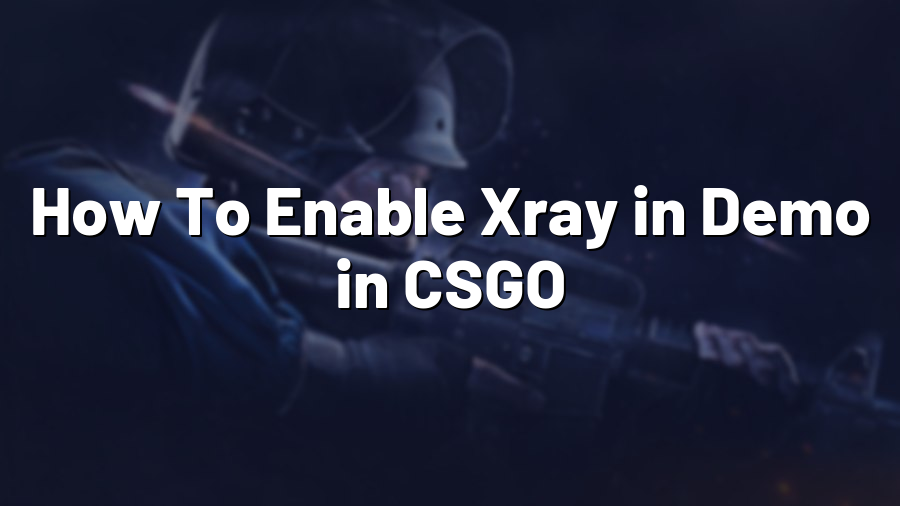How To Enable Xray in Demo in CSGO
If you are an avid Counter-Strike: Global Offensive (CSGO) player, you may have heard of the term “Xray” in relation to demos. Xray is a powerful feature that allows you to see through walls and other objects in the game, giving you a competitive advantage when studying demos for gameplay analysis or for educational purposes. In this blog post, we will guide you on how to enable Xray in demos in CSGO.
Step 1: Launch CSGO and Go to Console
To begin, open the CSGO game on your computer and navigate to the main menu. Once there, press the “~” key on your keyboard to open the console. The console allows you to input various commands to modify the game settings.
Step 2: Set Demo UI Visibility
To enable Xray in demos, we first need to set the visibility of the demo UI. This UI includes essential information such as the round timer, player names, and health bars. Enter the following command into the console:
cl_drawhud 0
By setting “cl_drawhud” to 0, you will hide the demo UI, allowing you to focus solely on the Xray view.
Step 3: Enable Xray
With the demo UI visibility turned off, it’s time to enable Xray in demos. Enter the following command into the console:
sv_cheats 1; r_drawothermodels 2
The “sv_cheats 1” command enables cheat commands for the game, while “r_drawothermodels 2” activates Xray mode in demos. When Xray is enabled, you’ll be able to see the position of players and their movements through walls and objects, providing valuable information for analysis.
Step 4: Load and Watch the Demo
Now that you have enabled Xray in demos, you can load and watch the demo of your choice. To do this, enter the following command into the console:
playdemo [DEMO_FILENAME]
Replace “[DEMO_FILENAME]” with the file name of the demo you wish to watch. Make sure the demo file is in the correct folder in your CSGO directory.
Step 5: Adjust Xray Transparency (Optional)
If you find the default Xray transparency level too intense or insufficient, you can adjust it to your preference. Enter the following command into the console:
r_drawothermodels_alpha [VALUE]
Replace “[VALUE]” with a desired transparency value ranging from 0 to 255. Experiment with different values until you find the ideal balance between visibility and transparency.
Conclusion
Enabling Xray in demos can be an invaluable tool for players seeking to improve their CSGO gameplay or for analysis purposes. By following the steps outlined in this blog post, you can easily gain access to Xray mode and enhance your understanding of player positioning and strategies. Remember to use this feature responsibly and for educational purposes only. Happy Xray demo watching!