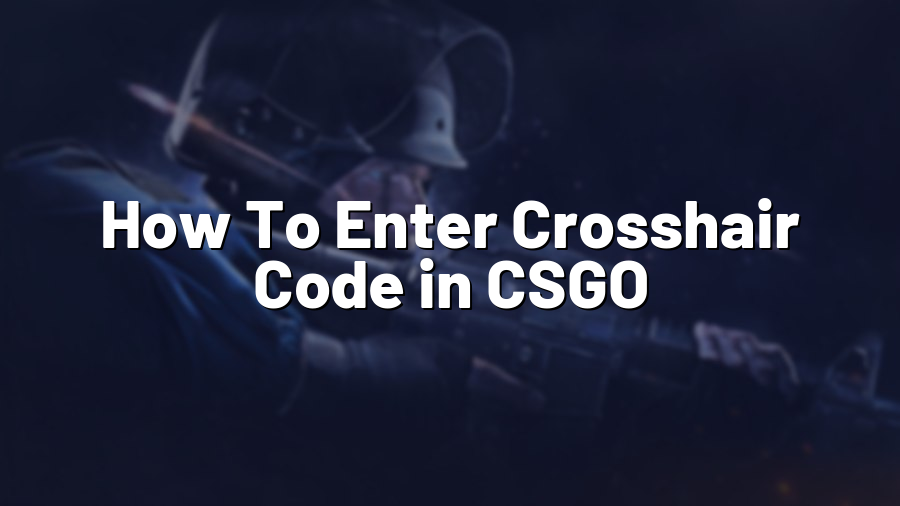How To Enter Crosshair Code in CSGO
Welcome to another Proconfig.net blog post! Today, we will guide you on how to enter a crosshair code in Counter-Strike: Global Offensive (CSGO). Customizing your crosshair can greatly improve your aiming and overall gameplay experience. So, let’s dive right in!
Step 1: Obtaining the Crosshair Code
The first step is to find the perfect crosshair code that suits your preferences. There are various websites and forums dedicated to sharing crosshair codes. These codes are a series of console commands that modify your crosshair’s appearance. Look for a crosshair code that resembles the style you desire.
Step 2: Launching CSGO and Opening the Console
After you’ve found a crosshair code you like, it’s time to launch CSGO. Once the game is running, press the tilde (~) key to open the console. The console is where you can enter commands to modify different aspects of the game, including your crosshair.
Step 3: Entering the Crosshair Code
Now that the console is open, enter the following command: “cl_crosshaircode [your chosen crosshair code].” For example, if your desired crosshair code is “1122334455,” you would enter “cl_crosshaircode 1122334455” without the quotation marks. Press Enter to apply the code and see your new crosshair in action.
Step 4: Tweaking Crosshair Settings (optional)
If you feel that your crosshair needs some adjustments, you can further customize it by tweaking additional console commands. There are numerous options available, such as adjusting the color, size, gap, thickness, and opacity of the crosshair. Experiment with different values until you find the perfect setup that enhances your aiming capabilities.
Step 5: Saving the Crosshair Code
Once you’ve found an ideal crosshair setup, it’s essential to save the crosshair code to ensure you won’t have to enter it again in the future. To do this, open the console and type “crosshair_save” followed by a space and a name for your crosshair. For example, “crosshair_save MyCrosshair.” This way, you can easily switch back to your customized crosshair in a later gaming session.
Step 6: Enjoy Your Custom Crosshair
Congratulations! You have successfully entered a crosshair code in CSGO. Now you can enjoy your personalized crosshair and aim more efficiently in the game. Remember to practice and fine-tune your skills with your new crosshair to become an even better player.
We hope this guide has been helpful in teaching you how to enter a crosshair code in CSGO. Remember, customizing your crosshair can provide a significant advantage and improve your gameplay. So, go ahead and find the perfect crosshair that suits your style! If you need more tips and tricks, be sure to check out our other blog posts on Proconfig.net.
Happy gaming!