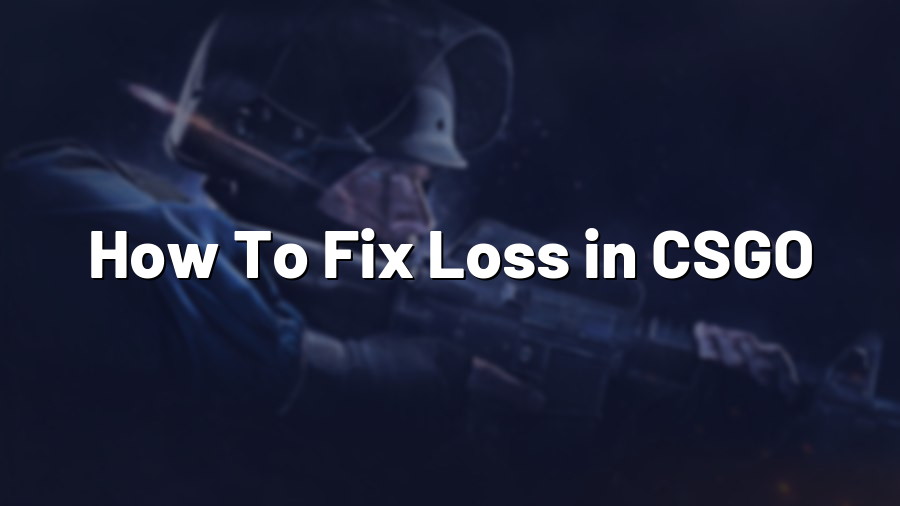How To Fix Loss in CSGO
Counter-Strike: Global Offensive (CSGO) is one of the most popular first-person shooter games in the world. As a competitive player, experiencing loss – also known as “rubber-banding” or “lag” – can be frustrating and adversely affect your gameplay. In this blog post, we will explore some common causes of loss and provide solutions to help you fix it.
1. Check Your Network Connection
Loss issues in CSGO can often be attributed to problems with your internet connection. Start by checking if any other devices on your network are consuming a significant amount of bandwidth, as this could cause packet loss. It’s also worth restarting your router or modem to refresh the connection. If you are connected wirelessly, try switching to a wired connection to reduce the chance of interference.
2. Optimize Your Game Settings
CSGO has a range of graphical settings that can impact performance. Adjusting these settings to a lower preset or disabling unnecessary features can help improve your game’s performance and reduce loss. Additionally, lowering your resolution can alleviate the strain on your GPU and potentially decrease network-related issues.
3. Update Your Drivers
Outdated or incompatible drivers can cause numerous problems in CSGO. Ensure your graphics card and network drivers are up to date to eliminate any potential conflicts that may be contributing to loss. Visit the manufacturer’s website to download the latest drivers specifically designed for your hardware.
4. Close Unnecessary Applications
Running other resource-intensive applications alongside CSGO can negatively impact performance. Close any programs you aren’t using to free up system resources. Background downloads or updates can also consume bandwidth, so pause or schedule them for a more opportune time.
5. Verify Game Files
In some cases, corrupted game files can lead to loss issues. Steam provides an option to verify the integrity of your game files. Open Steam, navigate to your Library, right-click on CSGO, select Properties, and click on the “Verify Integrity of Game Files” button. This process will identify and resolve any corrupted files.
6. Contact Your Internet Service Provider (ISP)
If you’ve exhausted all other troubleshooting options and are still experiencing loss in CSGO, it might be worth reaching out to your ISP. They can assist in diagnosing and resolving any network-related issues on their end, optimizing your connection for gaming.
By following these steps, you can effectively reduce loss in CSGO and improve your overall gaming experience. Remember, different solutions may work for different individuals, so it’s essential to experiment and find what works best for you. Stay connected and enjoy the game to its fullest!