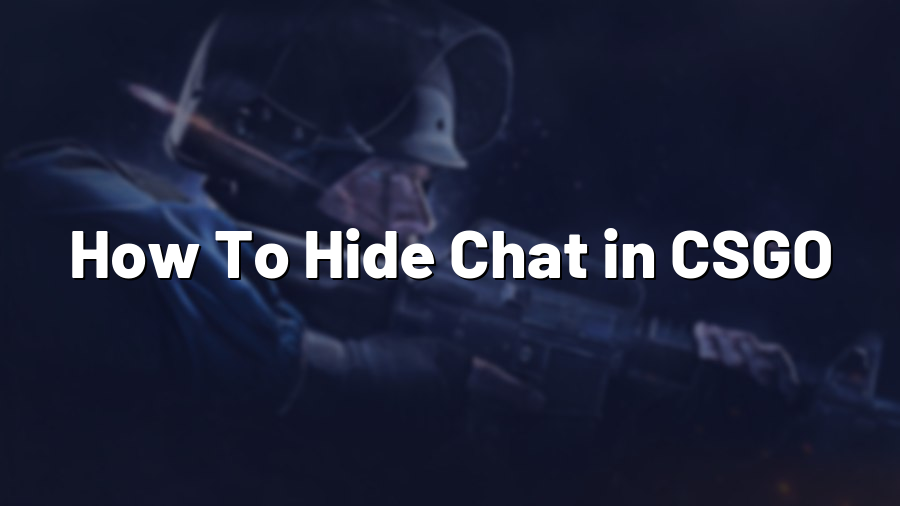How To Hide Chat in CSGO: Enhancing Your Gaming Experience
If you are an avid Counter-Strike: Global Offensive (CSGO) player, you probably know how important communication is for teamwork and strategizing with your teammates during a match. However, there may be instances where the in-game chat becomes distracting or even toxic, hampering your gameplay and overall experience. That’s when knowing how to hide the chat in CSGO can come in handy.
Why Hide the Chat?
The chatbox in CSGO serves multiple purposes, such as sending messages to the entire team, sharing information or tactics, and having fun banter. However, there are several reasons why you might want to hide the chat temporarily or permanently:
1. Distractions: The constant stream of messages can divert your attention from the game itself, affecting your focus and reaction time.
2. Toxicity: Unfortunately, the online gaming community is not always the friendliest. If you encounter abusive or offensive behavior from other players in the chat, hiding it can help maintain a positive mindset.
3. Screen clutter: In intense moments, the chatbox can occupy valuable screen space, obstructing your view and limiting your awareness of crucial game elements.
Temporary Chat Hiding
If you only wish to hide the chat temporarily, allowing you to regain your focus without permanently losing the functionality, follow these steps:
1. As the game is running, press the “Y” key on your keyboard. This will bring up the chat window.
2. Type “hud_saytext_time 0” (without quotes) into the chatbox and press Enter.
3. The chat will disappear, enhancing your gaming experience without losing access to vital in-game information.
Permanent Chat Hiding
If you prefer a more permanent solution to hide the chat in CSGO, you can follow these steps:
1. Open your Steam client and navigate to your game library.
2. Right-click on “Counter-Strike: Global Offensive” and select “Properties” from the drop-down menu.
3. In the Properties window, click on the “Set Launch Options” button.
4. A small window will appear, allowing you to enter launch options for the game. In the text field, type “-nochat” (without quotes).
5. Click “OK” to save the launch options and close the windows.
6. Launch CSGO, and you will notice that the chat is no longer visible during gameplay.
Finding the Right Balance
It’s important to remember that communication and teamwork are crucial components of CSGO. While hiding the chat can be beneficial in certain situations, be mindful of how it affects your ability to coordinate with your teammates effectively. It’s recommended to use chat hiding sparingly and revert to normal settings when appropriate.
Remember, the goal is to create an enjoyable gaming experience by reducing distractions and toxic behavior, ultimately allowing you to focus on your gameplay while maintaining a positive mindset.
We hope this guide on how to hide the chat in CSGO proves useful for enhancing your gaming experience. Whether you choose temporary or permanent chat hiding, finding the right balance will enable you to excel in the game while enjoying the community interaction. Good luck and happy gaming!