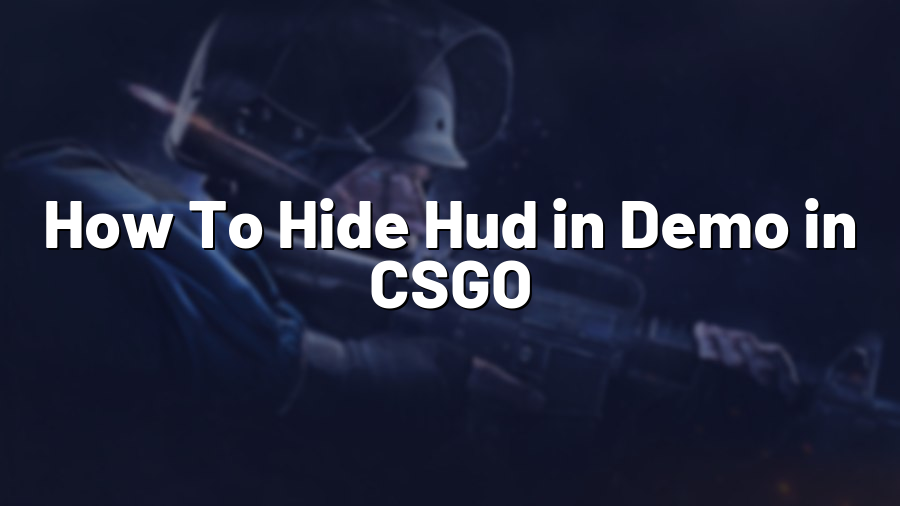How To Hide HUD in Demo in CSGO
Welcome to another guide from Proconfig.net! In this blog post, we will be discussing how to hide the Heads-Up Display (HUD) in a demo while playing Counter-Strike: Global Offensive (CSGO). Removing the HUD can provide a more immersive experience, allow for better gameplay analysis, or help in creating content such as videos or screenshots. Let’s dive right in!
Method 1: Using the Console
The first method to hide the HUD in a demo involves using the in-game console. Follow these steps:
- Launch CSGO and open the console by pressing the tilde (~) key.
- Type the command “
cl_drawhud 0” and press Enter. This command disables the HUD. - To bring back the HUD, type “
cl_drawhud 1” and press Enter.
Using this method, you can conveniently toggle the HUD on and off during your demo playback.
Method 2: Binding a Key
If you prefer a quicker way to hide and unhide the HUD, you can bind a specific key to perform this action. Follow these steps for method 2:
- Launch CSGO and open the console by pressing the tilde (~) key.
- Type the command “
bind [key] cl_drawhud 0“. Replace [key] with the key of your choice, for example, “F2”. - Press Enter to set the key binding.
- Now, whenever you press the key you bound, the HUD will be hidden. Press it again to bring back the HUD.
This method offers a convenient way to toggle the HUD with a single button press, allowing you to focus solely on the demo playback.
Method 3: Third-Party Tools
If you are looking for additional functionalities or customization options, there are third-party tools available that provide more advanced features for demo playback. Some of these tools allow you to have more control over the HUD elements, hide specific elements, or adjust their opacity to suit your preferences.
One popular tool among the CSGO community is “HLAE” (Half-Life Advanced Effects) which is often used for various video-making purposes. HLAE offers a wide range of options, including hiding the HUD, adjusting camera settings, and much more. Be sure to explore the available tools and find the one that suits your needs.
With these methods at your disposal, you can now easily hide the HUD in a demo while playing CSGO, whether it’s for personal enjoyment or content creation. Experiment with different methods and find the one that works best for you. Happy demo-watching!
For more CSGO tips, tricks, and guides, stay tuned to Proconfig.net!