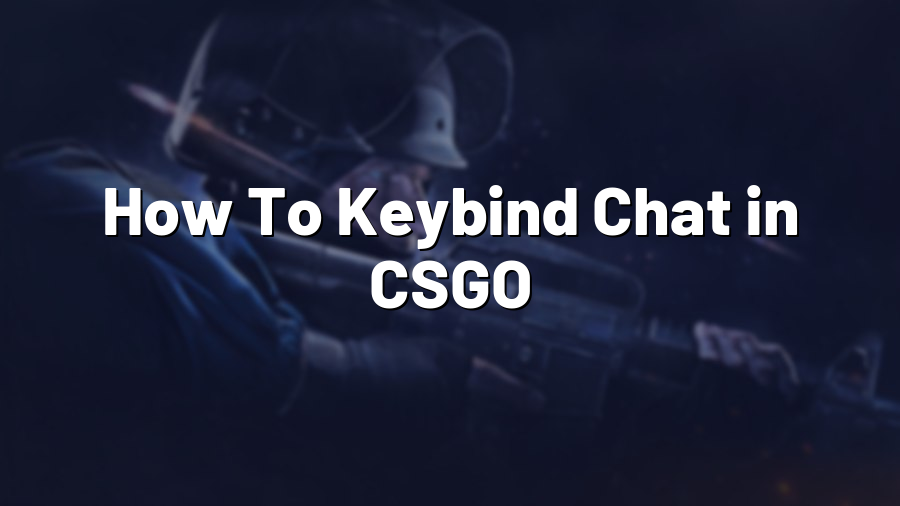How To Keybind Chat in CSGO
 As a Counter Strike: Global Offensive (CSGO) player, effective communication with your teammates is crucial to achieving success in the game. Whether you need to share important information, coordinate strategies, or simply send a friendly message, the in-game chat feature provides a means to connect with your fellow players. However, constantly typing in the chatbox can be distracting and time-consuming, potentially affecting your gameplay. To overcome this challenge, learning how to keybind chat commands can significantly enhance your gaming experience. In this blog post, we will guide you through the process of keybinding chat in CSGO.
As a Counter Strike: Global Offensive (CSGO) player, effective communication with your teammates is crucial to achieving success in the game. Whether you need to share important information, coordinate strategies, or simply send a friendly message, the in-game chat feature provides a means to connect with your fellow players. However, constantly typing in the chatbox can be distracting and time-consuming, potentially affecting your gameplay. To overcome this challenge, learning how to keybind chat commands can significantly enhance your gaming experience. In this blog post, we will guide you through the process of keybinding chat in CSGO.
Step 1: Accessing the Developer Console
The first step to keybinding chat commands is to enable the developer console in CSGO. To do this, follow these simple steps:
- Launch CSGO and navigate to the game settings.
- Select the “Game” tab.
- Scroll down until you find the option “Enable Developer Console (‘)`”.
- Click on the checkbox to enable the developer console.
- Save the changes and exit the settings.
Now, you have successfully enabled the developer console in CSGO, which will allow you to enter console commands and keybind chat messages.
Step 2: Creating Keybindings
Once you have enabled the developer console, you can proceed to create keybindings for chat commands. Follow these steps:
- Launch CSGO and open the developer console by pressing the tilde (~) key on your keyboard (located below the escape key).
- Type in the following command to bind a key to a chat message:
bind "key" "say YourChatMessage"
Replace “key” with the key you want to use (e.g., F1) and “YourChatMessage” with the desired message you want to bind to that key. - Press enter to execute the command.
Repeat the above steps for each keybinding you wish to create. This way, you can have various chat messages bound to different keys for quick and effortless communication.
Step 3: Testing and Using the Keybindings
Once you have created the keybindings, it’s time to test them and use them during your gameplay. Open the developer console again and press the key you assigned to a specific chat message. You should see the message automatically appear in the game chatbox. This way, you can efficiently communicate without the need for manual typing.
Remember that other players will be able to see your chat messages, so always use keybindings responsibly and maintain a respectful and positive atmosphere in the game.
Conclusion
By keybinding chat commands in CSGO, you can streamline your communication process, saving time and minimizing distractions during gameplay. Effective communication is essential for success in team-based games like CSGO, and having quick access to chat messages can significantly improve coordination and strategy execution. So, follow the steps outlined in this post, create your personalized keybindings, and enhance your in-game chat experience in CSGO.