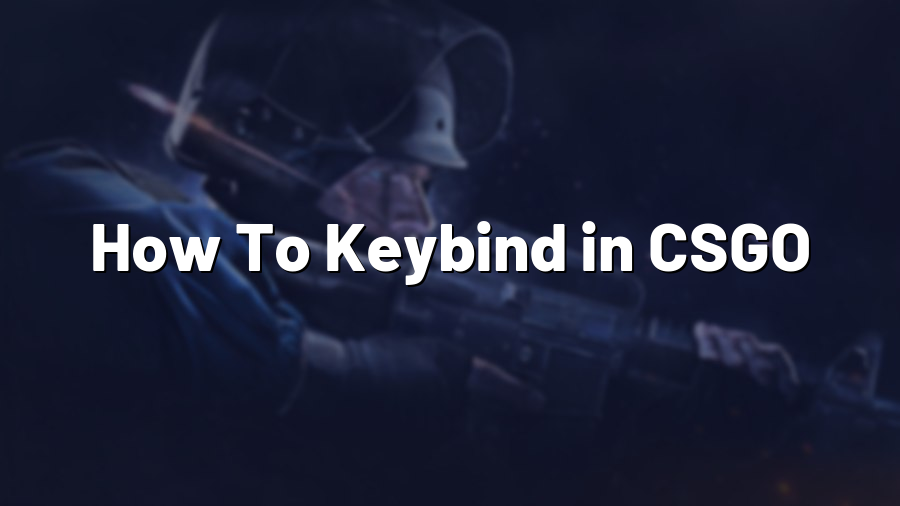How To Keybind in CSGO: Enhancing Your Gaming Experience
Giving your gameplay a competitive edge in Counter-Strike: Global Offensive (CSGO) involves mastering various aspects of the game. One often overlooked aspect that can significantly improve your performance is keybinding. Understanding how to keybind in CSGO allows you to personalize your controls, making them more intuitive and efficient for your unique playstyle. In this guide, we’ll walk you through the process of keybinding in CSGO to help you optimize your gaming experience.
1. Identify Your Preferred Keybinds
The first step in keybinding is identifying which keys or combination of keys you want to assign for specific actions. Consider how you naturally position your hands on the keyboard and mouse, and determine which key placements feel most comfortable and accessible to you. Different players have different preferences, so take your time to experiment and find what works best for you.
2. Access the CSGO Configuration File
To begin keybinding, you’ll need to access the CSGO configuration file. Follow these steps:
- Open the Steam client and go to your Library.
- Right-click on Counter-Strike: Global Offensive and select ‘Properties’.
- In the ‘General’ tab, click on the ‘Set Launch Options’ button.
- Insert the following: ‘+exec autoexec.cfg’ (without quotation marks) and click ‘OK’.
- Exit the ‘Properties’ window and open the CSGO installation folder on your computer.
- Find the ‘cfg’ folder and locate the ‘autoexec.cfg’ file.
- Open the ‘autoexec.cfg’ file using a text editor like Notepad.
3. Modify the Keybindings
Once you have the ‘autoexec.cfg’ file open, you can begin modifying the keybindings to suit your preferences. You can assign specific actions to different keys by using the appropriate commands.
For example, if you want to bind the “Jump” action to the mouse wheel, add the following line to the ‘autoexec.cfg’ file:
bind "mwheeldown" "+jump"
This command binds the action of jumping to scrolling the mouse wheel downwards. You can change “mwheeldown” to any other key or combination of keys to assign the “Jump” action to a different key.
Continue adding similar lines to bind various actions, such as crouching, switching weapons, or throwing grenades, to your preferred keys or mouse buttons. Save the changes to the ‘autoexec.cfg’ file when you’re done.
4. Apply the Keybindings
To ensure your keybindings take effect in the game, follow these steps:
- Launch Counter-Strike: Global Offensive.
- Open the in-game console by pressing the tilde (~) key.
- Type ‘exec autoexec.cfg’ (without quotation marks) and press Enter.
Your custom keybindings will now be applied, allowing you to experience CSGO with your personalized controls.
5. Rinse and Repeat
Keybinding is an iterative process that requires experimentation and adjustment. Keep playing and refining your keybindings based on your gameplay experience. Over time, you’ll find the perfect combination that maximizes your efficiency and enhances your overall gaming experience.
Be sure to save a backup of your ‘autoexec.cfg’ file to avoid losing your customized keybindings in case of any unexpected updates or reinstallation of the game.
Remember, keybindings alone won’t instantly transform you into a top-tier player, but they are a valuable tool for optimizing your gameplay. Practice, skill, and strategy remain essential components of success in CSGO.
So, dive into the world of keybindings, explore what works best for you, and elevate your performance in Counter-Strike: Global Offensive!