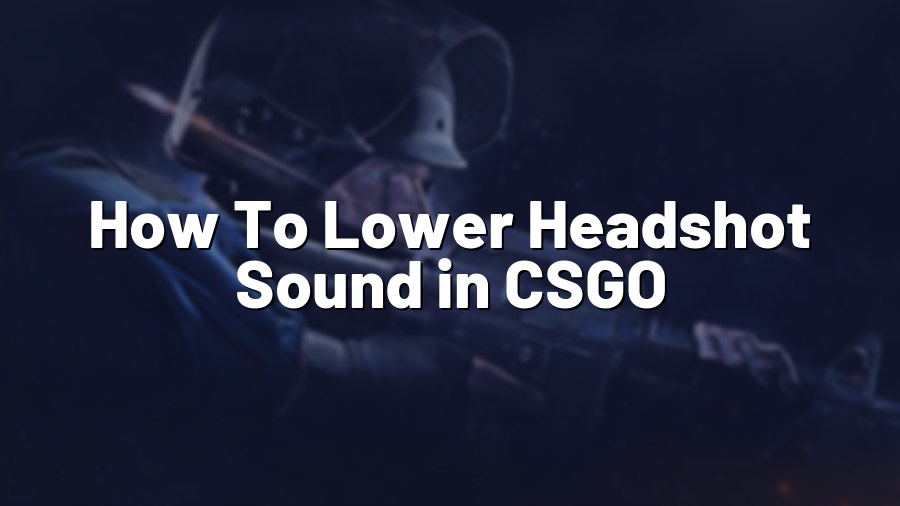How To Lower Headshot Sound in CSGO
Counter-Strike: Global Offensive (CSGO) is a fast-paced and highly competitive first-person shooter game loved by millions of players worldwide. In the game, headshot sounds provide important audio cues that can help you locate and eliminate enemies. However, sometimes these sounds can become overwhelming and overshadow other crucial sounds in the game. If you find yourself struggling to hear footsteps or bomb defusal sounds due to loud headshot sounds, worry not! In this guide, we’ll show you how to lower the headshot sound in CSGO to improve your overall gaming experience.
Adjusting Sound Settings in CSGO
The first step in reducing the headshot sound in CSGO is to adjust the in-game sound settings. Follow these steps to tweak the sound settings to your liking:
- Launch CSGO and enter the settings menu: Start the game and click on the gear icon located in the top right corner of the main menu to access the settings.
- Navigate to the Audio tab: Once in the settings menu, click on the “Audio” tab.
- Adjust the Master Volume: Lowering the Master Volume will reduce all game sounds, including the headshot sound. Experiment with different levels to find a balance that suits you.
- Modify the Volume of Sound Effects: You can specifically lower the sound effects volume to soften the impact of headshot sounds.
- Save and test: Once you have made the desired changes, save your settings and jump into a game to test the new sound levels.
Remember, finding the perfect balance between all the different sounds in the game is essential to maintain an immersive experience while still being aware of important audio cues.
Using Equalizer Software
If adjusting the in-game sound settings is not enough, you can take it a step further by using equalizer software. Equalizer software allows you to fine-tune and customize the audio output of your computer to meet your specific preferences. Follow these steps to get started:
- Download and install Equalizer APO: Equalizer APO is a free and open-source audio equalizer software that works with most Windows systems. Download it from a trusted source and install it on your computer.
- Configure Equalizer APO: Once installed, launch Equalizer APO and follow the on-screen instructions to set up the software. You may need to restart your computer after this step.
- Access the equalizer settings: Right-click on the speaker icon located in your taskbar, and select “Equalizer APO.” This will open the equalizer settings window.
- Adjust the frequencies: Experiment with lowering or muting frequencies that are likely to include the headshot sound. Typically, the high-frequency range affects the sharpness of sounds, including headshots.
- Save and test: Once you’re satisfied with your equalizer settings, apply and save the changes. Jump into CSGO to test the new sound levels.
Using equalizer software may require some trial and error to find the perfect settings for your preferences and audio setup. Feel free to explore different frequencies and adjustments until you achieve the desired outcome.
Invest in Quality Gaming Headphones
Lastly, if you haven’t already, investing in a high-quality pair of gaming headphones can greatly enhance your gaming experience. Gaming headphones designed specifically for first-person shooter games often include features such as sound isolation, directional sound, and customizable audio profiles. These features can help you concentrate on crucial audio cues while minimizing distracting sounds such as headshots.
When searching for the perfect gaming headphones for CSGO, consider looking for brands that prioritize sound quality and offer customizable sound profiles to fine-tune the audio output according to your preferences.
By following these tips, you’ll be able to lower the headshot sound in CSGO and improve your overall gaming experience. Remember, finding the right balance between different audio elements is crucial to stay competitive and enjoy the game to the fullest!