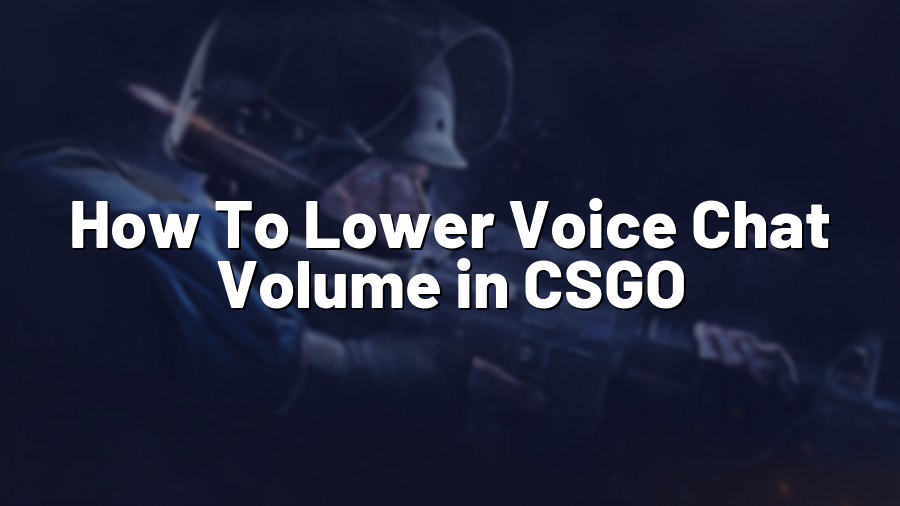How To Lower Voice Chat Volume in CSGO
Counter-Strike: Global Offensive (CSGO) is known for its intense gameplay and strategic teamwork. Communication is vital in this fast-paced game, whether you’re coordinating tactics or alerting your team to important information. However, sometimes the in-game voice chat can overshadow important game sounds, making it difficult to focus on the game. If you’re looking to lower the voice chat volume in CSGO, we’ve got you covered. In this blog post, we’ll guide you through the step-by-step process to achieve the perfect balance between voice chat and game sound.
Step 1: Launch CSGO and Access Settings
The first step is to launch the game and access the settings menu. To do this, open CSGO and click on the gear icon located at the bottom right corner of the main menu.
Step 2: Adjust Game and Voice Chat Volume
Once you’re in the settings menu, navigate to the “Audio” tab. Here, you’ll see various sound options, including “Master Volume,” “Music Volume,” and “Voice Chat Volume.” To lower the voice chat volume, simply decrease the slider for “Voice Chat Volume” to your desired level. This will reduce the volume of voice chat while maintaining the overall balance of other game sounds.
Step 3: Fine-Tune with Voice Enable Command
If you’d like to further customize the voice chat volume, you can use a command called “voice_enable” in the game’s console. To open the console, press the tilde (~) key on your keyboard while in-game. Then, type “voice_enable 0” to disable voice chat completely, or “voice_enable 1” to enable it. Adjust the number between 0 and 1 to set the desired volume level. This command allows you to have more control over the voice chat volume in specific situations.
Step 4: Test and Adjust as Needed
After making the changes, it’s important to test the adjusted voice chat volume during gameplay. Communicate with your teammates and ensure that the voice chat is audible enough without overshadowing game sounds. If necessary, go back to the settings menu or console and make further adjustments until you find the perfect balance that suits your preferences.
Remember, clear communication is key in CSGO, so finding the right balance between voice chat and game sound is crucial for optimizing your gameplay experience while still effectively coordinating with your team. By following the steps outlined above, you’ll be able to lower the voice chat volume in CSGO and elevate your gaming experience to the next level.
We hope this guide has been helpful for you. For more gaming tips and tricks, stay tuned to Proconfig.net, your go-to source for all things gaming!