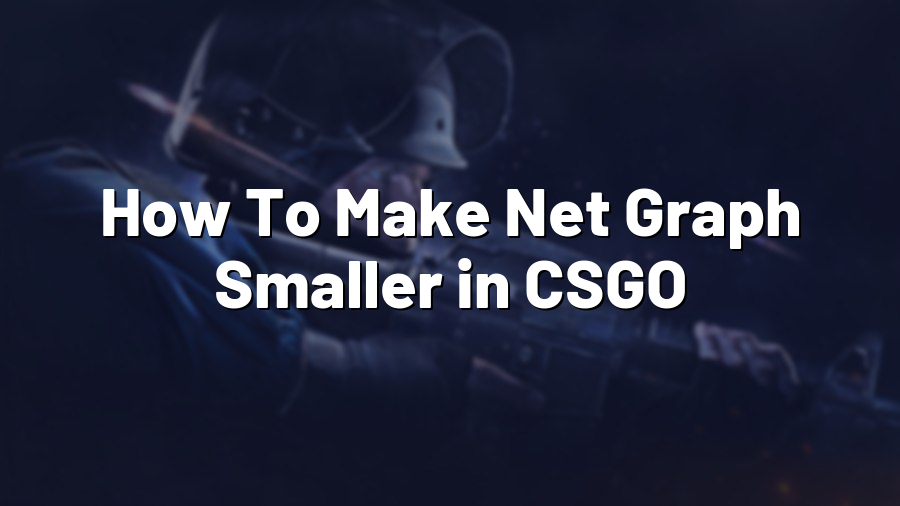How To Make Net Graph Smaller in CSGO
If you’re an avid Counter-Strike: Global Offensive (CSGO) player, you might be familiar with the Net Graph feature. Net Graph provides important information about your network performance, including your ping, packet loss, and server quality. While it’s undoubtedly a useful tool, the default size of the Net Graph can be quite intrusive for some players, obstructing their view and affecting their gameplay. In this guide, we’ll show you how to make the Net Graph smaller in CSGO, allowing you to have a clearer and more immersive gaming experience.
Step 1: Opening the Console
The first step is to open the console in CSGO. The console is a command line interface that lets you input various commands to customize your game settings. To open the console, simply press the tilde (~) key, usually located at the top left of your keyboard, just below the Escape key.
Step 2: Adjusting the Net Graph Size
Once you have opened the console, type in the command “net_graph 1” (without the quotation marks) and press Enter. This command enables the Net Graph feature in CSGO, displaying the network performance information on your screen.
Now, to make the Net Graph smaller, you need to adjust its size. Type in the command “net_graphproportionalfont 0” and press Enter. This command disables the proportionality feature of the Net Graph font, allowing you to modify its size.
Next, input the command “net_graphheight [desired value]” and press Enter. Replace “[desired value]” with the numerical value of your choice, indicating the height of the Net Graph in pixels. For example, if you want the Net Graph to be 100 pixels tall, you would input “net_graphheight 100”. Feel free to experiment with different values until you find the size that suits you best.
Step 3: Saving Your Settings
Once you have adjusted the Net Graph size to your liking, you can save your settings to ensure that they persist across multiple gaming sessions. Enter the command “cl_crosshair_file crosshair1” and press Enter. This command saves your current settings as Crosshair 1.
Step 4: Enjoying a Smaller Net Graph
With your new Net Graph size set, you can now enjoy a smaller, less intrusive display of network performance information while playing CSGO. The reduced size allows for a broader field of view, giving you a competitive edge by eliminating unnecessary distractions.
Remember, finding the optimal Net Graph size is subjective and may vary among players. Experiment with different values to discover what works best for you and enhances your gaming experience.
Now that you know how to make the Net Graph smaller in CSGO, go ahead and give it a try. Enjoy a more immersive gameplay experience with improved visibility and focus on your game. Good luck!