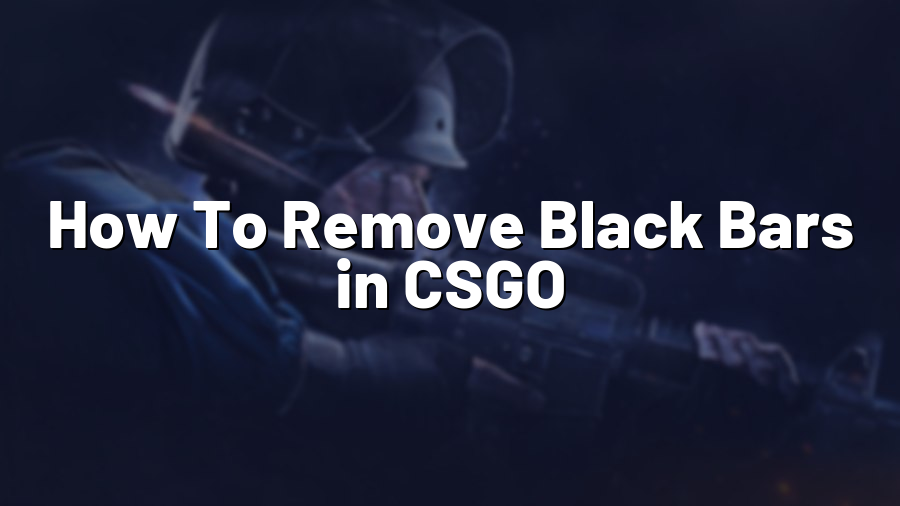How To Remove Black Bars in CSGO
Welcome to another exciting blog post from Proconfig.net! Today, we’ll be discussing a common issue faced by many Counter Strike: Global Offensive (CSGO) players – black bars on the screen. These black bars can be quite annoying and hinder your gaming experience as they reduce the screen real estate. Fortunately, there are a few simple steps you can follow to remove these black bars and enjoy the game in its full glory. So, let’s get started!
Step 1: Launch CSGO
First, you need to launch the game. Open your Steam client, go to your library, and find Counter Strike: Global Offensive. Once you’ve located it, click on “Play” to launch the game.
Step 2: Open the Console
To remove the black bars in CSGO, you’ll need to use the in-game console. By default, the console is disabled. To enable it, go to “Settings” in the main menu, click on “Game Settings,” and navigate to the “Enable Developer Console (~)” option. Make sure it’s set to “Yes.”
Step 3: Set Up Your Resolution
Now, it’s time to set up your desired resolution. Open the console by pressing the tilde (~) key and type “mat_setvideomode [width] [height] 1” without the quotation marks, replacing [width] and [height] with your desired resolution. For instance, if you want a resolution of 1920×1080, the command would be “mat_setvideomode 1920 1080 1”. Press enter to apply the changes.
Step 4: Adjust the Aspect Ratio
Next, we’ll need to adjust the aspect ratio to remove the black bars completely. Open the console again and type “r_aspectratio [value]” without the quotation marks. The value for 4:3 would be “r_aspectratio 4” and for 16:9, it would be “r_aspectratio 16”. Press enter to apply the changes.
Step 5: Apply Borderless Window Mode (Optional)
If you prefer playing in borderless window mode for a smoother transition between the game and other applications, open the console for the last time and type “mat_setvideomode [width] [height] 0”. Replace [width] and [height] with the resolution you set earlier. For example, “mat_setvideomode 1920 1080 0”. Press enter to apply the changes.
And there you have it! By following these five simple steps, you can remove the black bars in CSGO and enjoy the game in its full-screen glory. Remember to experiment with different resolutions and aspect ratios until you find the perfect setup that suits your preferences.
At Proconfig.net, we strive to provide you with helpful tips, tricks, and guides to enhance your gaming experience. Stay tuned for more exciting content! Happy gaming!