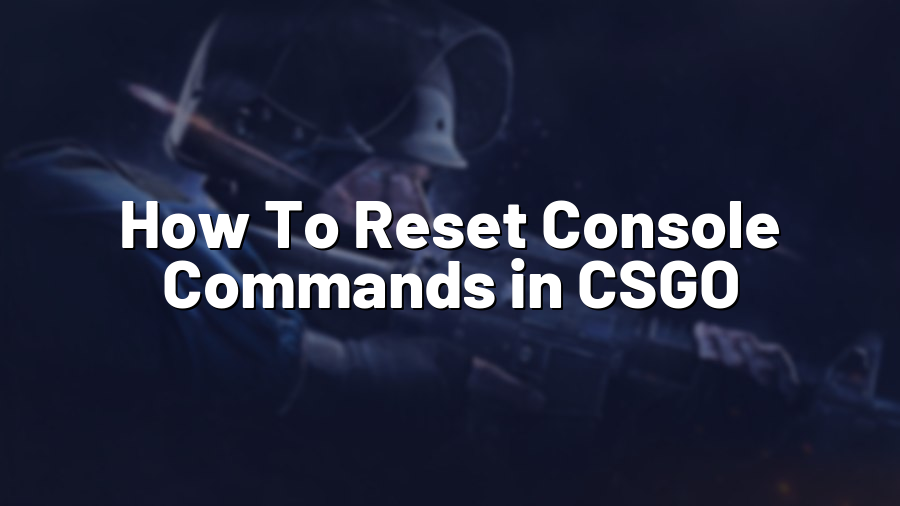How To Reset Console Commands in CSGO
Welcome to another handy guide for Counter-Strike: Global Offensive enthusiasts! In this post, we will walk you through the process of resetting console commands in CSGO. Console commands can be a powerful tool for customizing your gameplay experience, but sometimes, it becomes necessary to reset them to their default values. Whether it’s due to accidental changes or simply wanting to start fresh, we’ve got you covered. So, let’s dive right in!
Step 1: Accessing the Console
The first step is to open the console in CSGO. To do this, launch the game and navigate to the settings menu. From there, you need to enable the developer console. You can achieve this by going to the “Game Settings” tab and checking the box for “Enable Developer Console.” Once enabled, you can open the console by pressing the tilde (~) key located below the escape key on your keyboard.
Step 2: Resetting Individual Commands
Now that you have the console open, you can start resetting individual commands. Each command in CSGO has a default value assigned to it, and you can easily revert to that default value. To reset a specific command, simply type “default_” followed by the command name. For example, to reset the “cl_righthand” command that controls the position of your gun, you would type “default_cl_righthand” in the console. Press enter, and the command will reset to its default value.
Repeat this step for any other console command that you wish to reset. Just remember to prefix each command with “default_” to ensure it resets correctly.
Step 3: Resetting All Commands
If you prefer to reset all console commands back to their default values at once, there’s a convenient way to do that too. Type “exec config_default” in the console and press enter. This command will load the default CSGO configuration settings, effectively resetting all console commands to their default values. Keep in mind that this will also reset other game settings, so use this option only if you want to start from scratch entirely.
Step 4: Saving Changes
Once you have reset the necessary console commands, it’s important to save your changes to avoid repeating the process in the future. To save your settings, type “writeconfig” in the console and press enter. This command will save the current console commands and other settings to a configuration file called “config.cfg” that is located in the “…\Steam\userdata\
And that’s it! You have successfully reset console commands in CSGO. Feel free to experiment with different settings and commands to enhance your gaming experience, knowing that you can always go back to the default values if needed. Happy gaming!
For more gaming tips, tricks, and guides, make sure to visit Proconfig.net regularly.