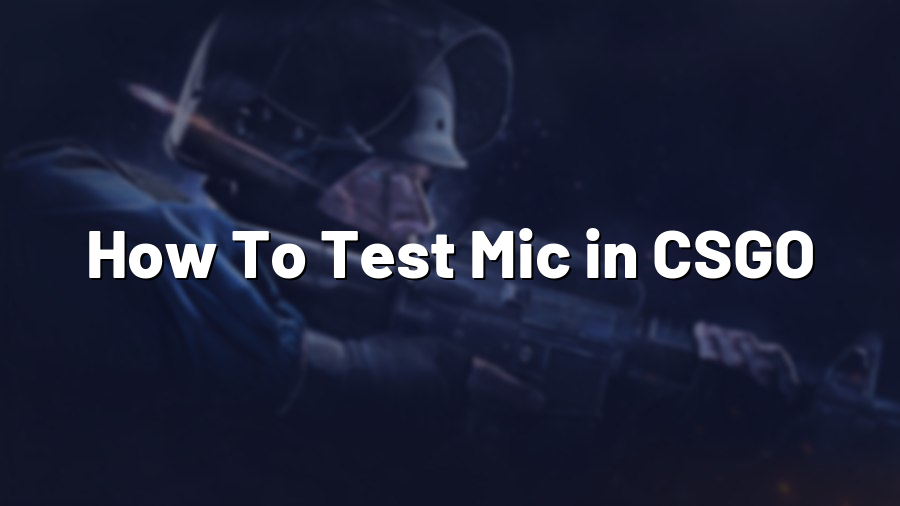How To Test Mic in CSGO: A Quick and Easy Guide
If you are an avid Counter-Strike: Global Offensive (CSGO) player, you know just how important clear communication is during intense matches. Having a functional microphone is crucial for coordinating strategies, calling out enemy positions, and ensuring smooth gameplay with your team.
Testing your microphone before diving into a game is essential to avoid any potential issues. In this blog post, we will guide you through simple steps to test your mic in CSGO, ensuring that your voice communication is crystal clear.
Step 1: Open CSGO Settings
Launch CSGO and navigate to the main menu. From there, click on the gear icon, located at the bottom right-hand corner of the screen. This will open the settings menu, where you can customize various aspects of the game.
Step 2: Open Audio Settings
Within the settings menu, locate and click on the ‘Audio’ tab. Here, you will find options to adjust your microphone volume, speaker volume, and other audio-related settings. Ensure that your microphone is properly connected and functioning before proceeding further.
Step 3: Enable Voice Transmit
Look for the ‘Voice Transmit’ section within the Audio settings menu. Here, you can select the desired microphone device that you wish to use. Make sure to choose the correct microphone input from the drop-down menu.
Step 4: Configure microphone settings
Next, click on the ‘Test Microphone’ button located within the ‘Voice Transmit’ section to open the microphone configuration window. This window allows you to check your microphone’s input level and adjust various settings.
Start speaking into your microphone and closely observe the microphone’s sensitivity bar. It should react to the sound you’re producing, indicating that your microphone is functioning correctly. Adjust the input volume slider to achieve the optimal level where your voice is clear and not distorted or too quiet.
Furthermore, you can also perform a quick test by talking into your microphone and listening to the output through your speakers or headphones. Make sure the output sound is clear and intelligible.
If you encounter any issues with your microphone during this test, consider checking your system’s audio settings or updating your microphone drivers.
Step 5: Confirm microphone functionality in CSGO
Once you are satisfied with your microphone settings, click ‘Apply’ and exit the settings menu. Enter a lobby or start a game to confirm that your microphone is working properly in CSGO. Speak into your microphone and verify if other players can hear you. You can also ask teammates for feedback regarding the quality of your voice communication.
If players are still unable to hear you, repeat the previous steps to ensure proper configuration.
By following these simple steps, you can quickly test your microphone in CSGO and ensure that your voice communication is seamless. Don’t underestimate the power of clear and effective communication in playing competitive games like CSGO, as it can greatly enhance your team’s success and overall gaming experience. Good luck out there!