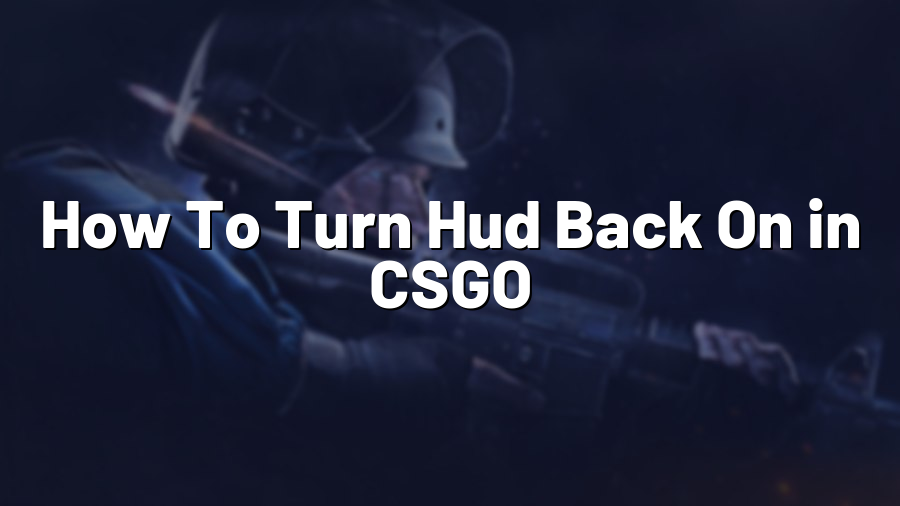How To Turn HUD Back On in CS:GO
Counter-Strike: Global Offensive (CS:GO) is a highly competitive first-person shooter game that requires precision, strategy, and teamwork. The game provides players with various features and settings to enhance their gameplay experience. One of these features is the Heads-Up Display (HUD), which allows players to view essential information like health, ammunition, and other game-specific details.
Why Would You Want to Turn Off the HUD?
While the HUD is essential for most players, some individuals may want to temporarily turn it off for various reasons. Some players find it distracting and prefer a more immersive gaming experience without any clutter on their screens. Others might want to capture screenshots or create videos without the HUD obstructing the view.
Steps to Turn the HUD Back On
If you’ve accidentally turned off your CS:GO HUD or intentionally disabled it for any reason, here’s how you can turn it back on:
- Launch CS:GO: Open the CS:GO game client on your computer.
- Open the Game Settings: Once the game is running, navigate to the Options menu by clicking on the gear icon located at the bottom right corner of the main menu screen.
- Access the HUD Options: In the Options menu, select the “Game Settings” tab, which will open a list of different game-related settings.
- Enable the HUD: Look for the “HUD” section within the Game Settings tab. Here, you will find various options related to the HUD, such as the ability to toggle the HUD on or off.
- Toggle the HUD Back On: Click on the option to turn the HUD back on. Depending on the CS:GO version you are playing, the option might be named differently. Common terms used are “Enable HUD,” “Display HUD,” or “Toggle HUD.”
- Apply the Changes: After enabling the HUD, make sure to click on the “Apply” or “OK” button to save the changes and exit the game settings menu.
Congratulations! You have successfully turned your CS:GO HUD back on. Now you can enjoy the complete gaming experience with all the necessary information readily visible on your screen.
HUD Customization
In addition to enabling or disabling the HUD, CS:GO also allows players to customize it according to their preferences. You can change the size, position, and transparency of various HUD elements to enhance visibility or personalize the appearance. The HUD customization options can be found within the same “HUD” section in the game settings.
Remember, having a properly configured HUD is crucial for competitive gameplay as it provides essential information in intense situations. Experiment with different HUD settings, but ensure that your chosen configuration allows you to keep track of vital details quickly and efficiently.
In summary, the HUD in CS:GO is a crucial element that provides players with essential information during gameplay. If you accidentally turn off the HUD or simply prefer to play without it, follow the steps outlined above to quickly turn it back on. Additionally, don’t forget to explore the HUD customization options to personalize your gaming experience further.
Enjoy your CS:GO matches with a fully functional and customized HUD!